When you have a client that has an account with Bank of America, it will be easy to handle since they can easily provide CSV formats for their bank statements.
However, there are restrictions. For bank statements, they limit transactions to 3,000; credit card statements only release 12 months of transactions, with the earliest starting from April 2021.
This becomes problematic when handling a large audit for a person or business. Manually typing each transaction into a spreadsheet can be extremely time-consuming.
Fortunately, there’s a solution that eliminates the need for manual entry. In this blog, we’ll show you how to convert BoA Bank statements to Excel and explore the benefits of using bank statement converters.
Step 1: Upload Bank of America Bank Statement to DocuClipper
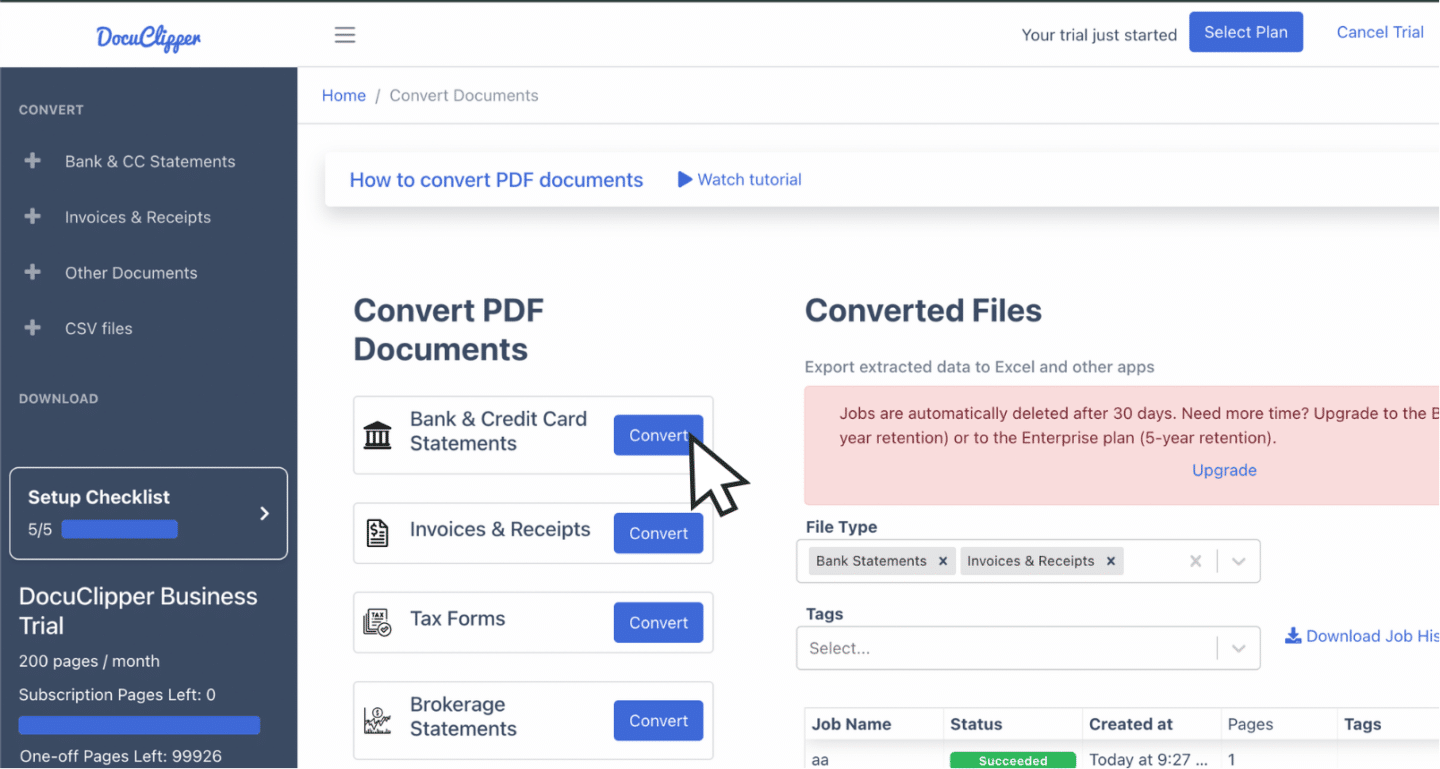
Begin by logging into your DocuClipper account. If you don’t have one yet, you can try a free trial account. After logging in, go to the “Convert” tab next to bank and credit card statements.
Drag and drop your BoA PDF bank statements, allowing multiple file uploads at once. You can also assign names or tags to organize the files easily.
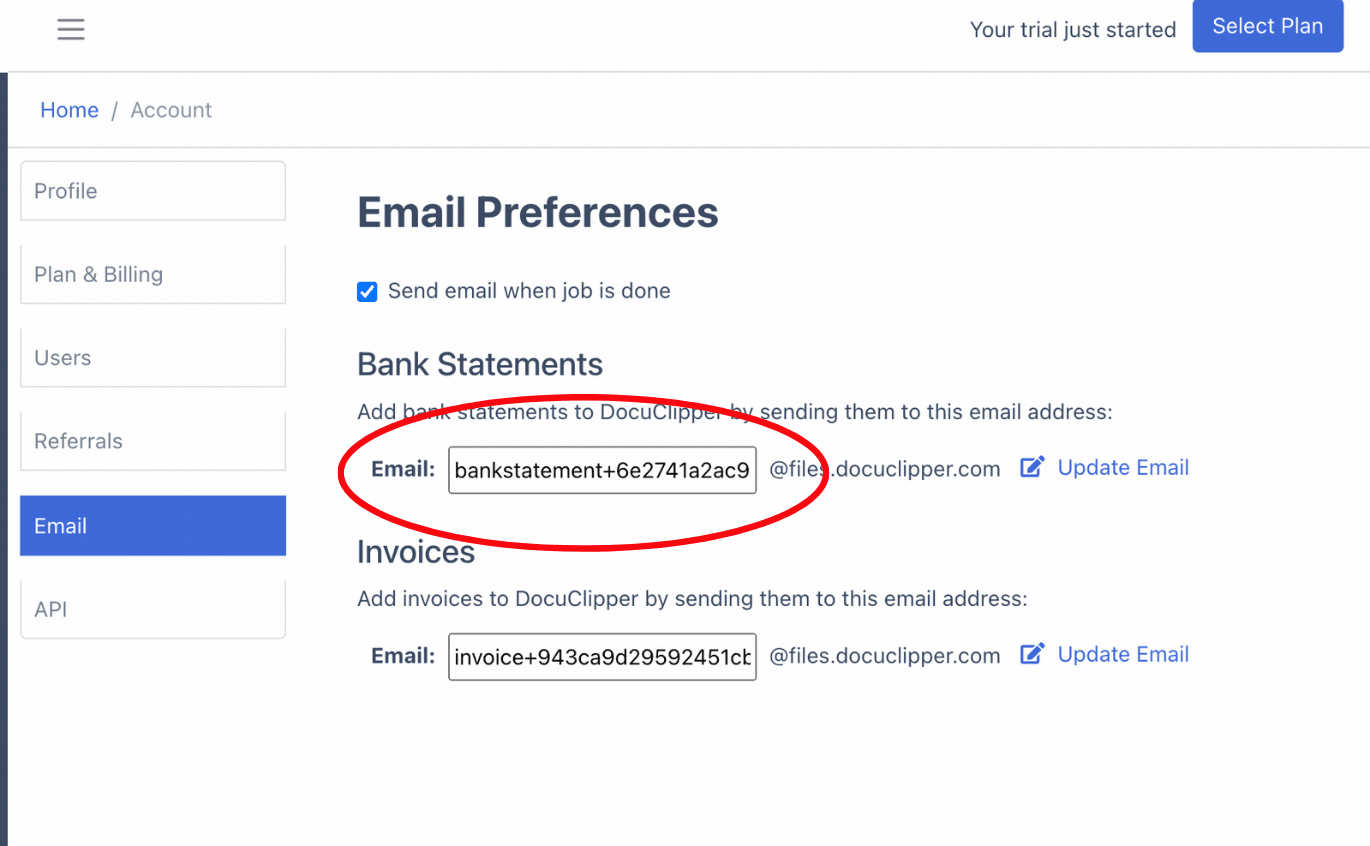
Another way is to email the statements directly to the address found in your account settings.
After sending, locate your files in the “Converted Files” section in the left menu and you are ready to convert bank statements.
Step 2: Analyze BoA Bank Statement
After the upload, you’ll see a side-by-side display of the statement and the extracted data in a spreadsheet, along with a dashboard. This is where you can thoroughly review each transaction.
In some cases, banks might have errors in transaction amounts, dates, or totals. Use this chance to spot and correct any issues.
If you’re working with scanned paper statements, projection errors can occur during the scanning process.
Step 3: Reconcile BoA Bank Statements
Once reviewed, DocuClipper will automatically reconcile your bank statement.
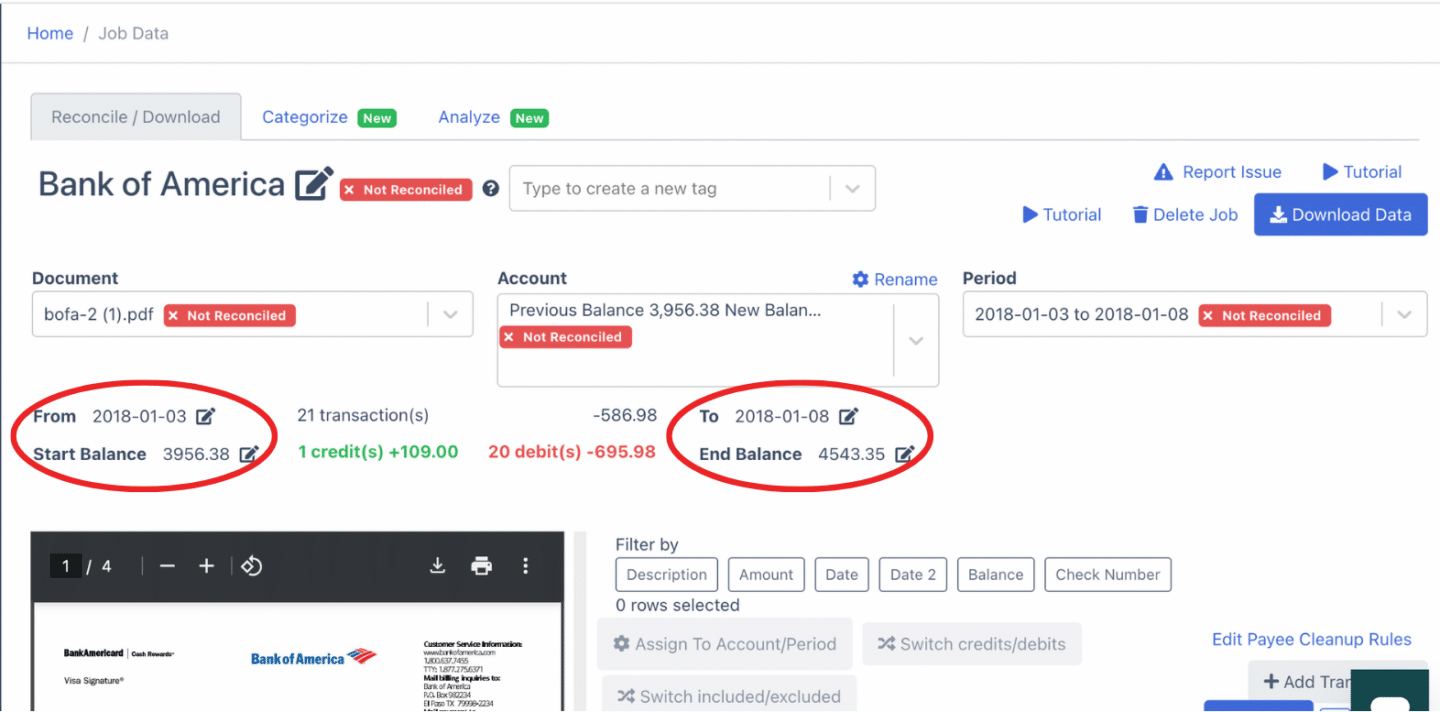
If any errors are found, you’ll receive a notification, and the system will indicate that the statement isn’t reconciled.
To resolve this, manually adjust the bank transactions, amounts, dates, or details by selecting the arrow next to the relevant data.
If you need to add a transaction, click “Add Transaction,” enter the details manually, and ensure credits and debits are correctly assigned.
After completing these adjustments, your BoA statement will be fully reconciled and ready for export.
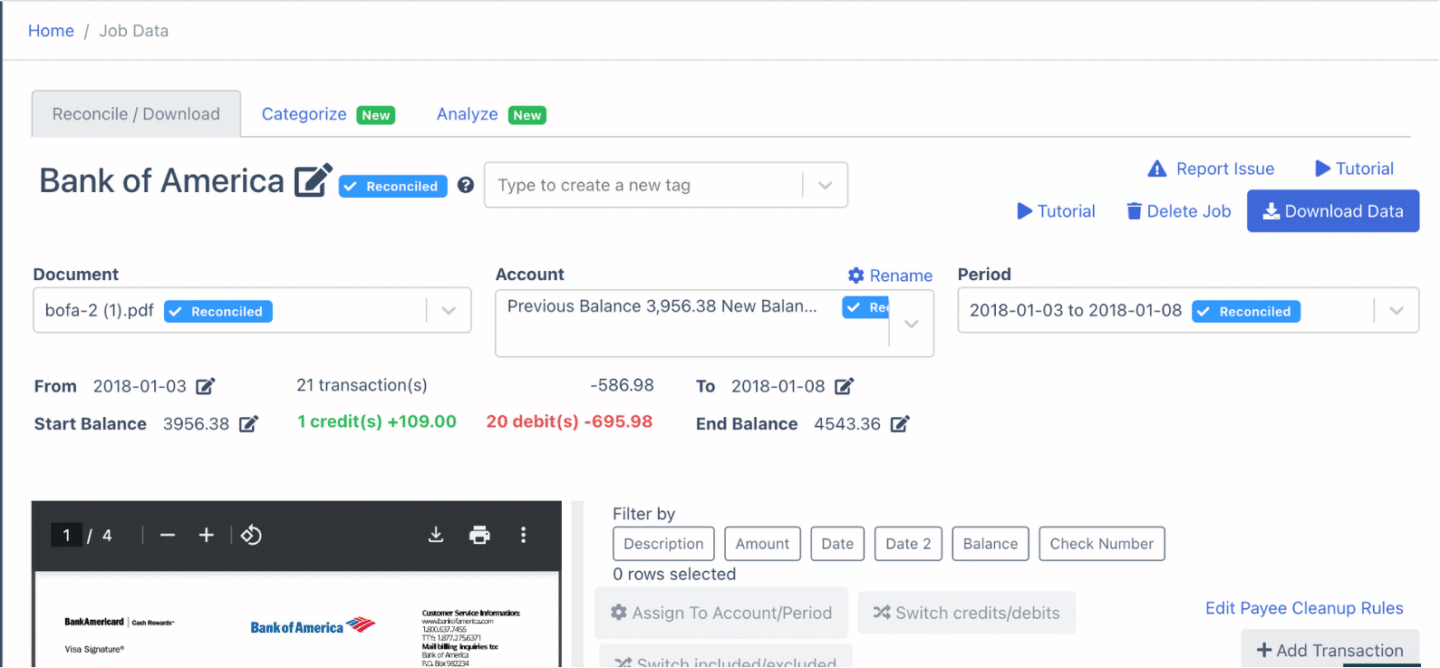
Step 4 Export BoA Bank Statement to Excel, CSV, QBO
After the bank statement reconciliation process, you are now ready to export your BoA bank statements to Excel, CSV, and QBO. Click download to proceed.
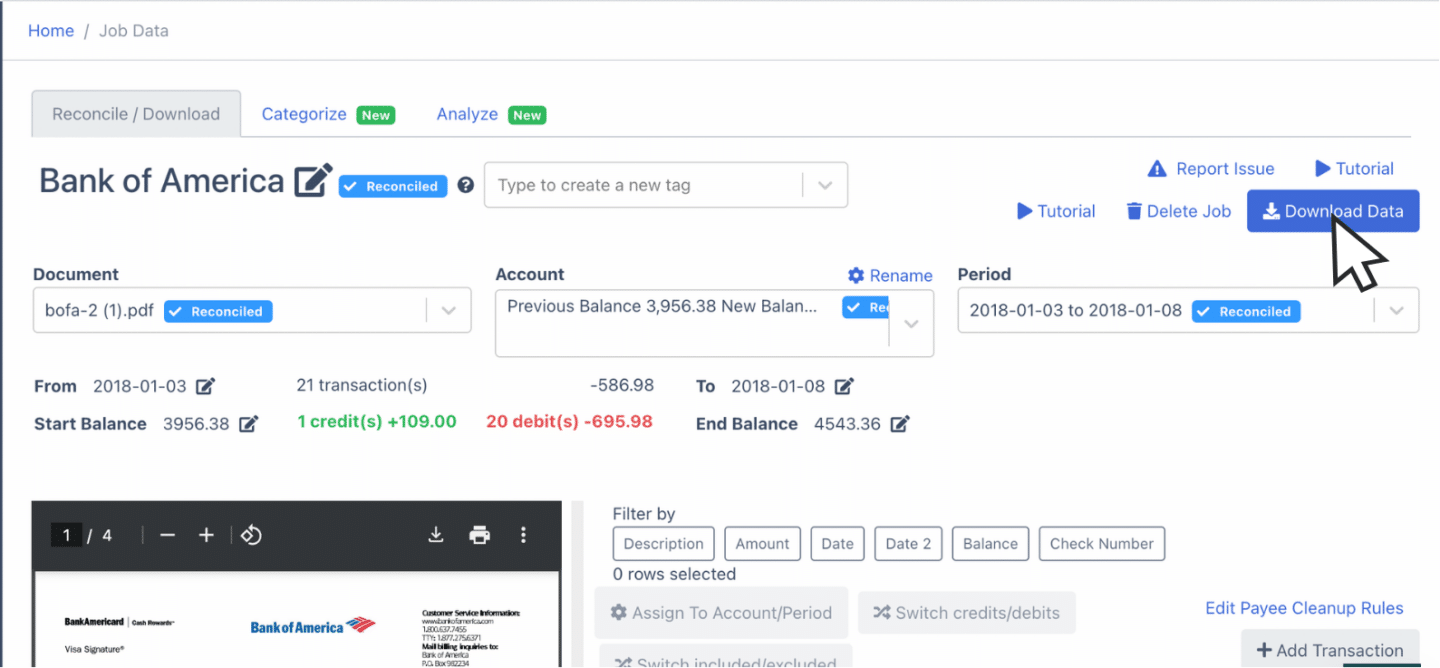
Export BoA Bank Statement to Excel
To export your BoA statement as an Excel file, open the export menu and select “Excel.” Then, choose the “XLSX” file type for compatibility.
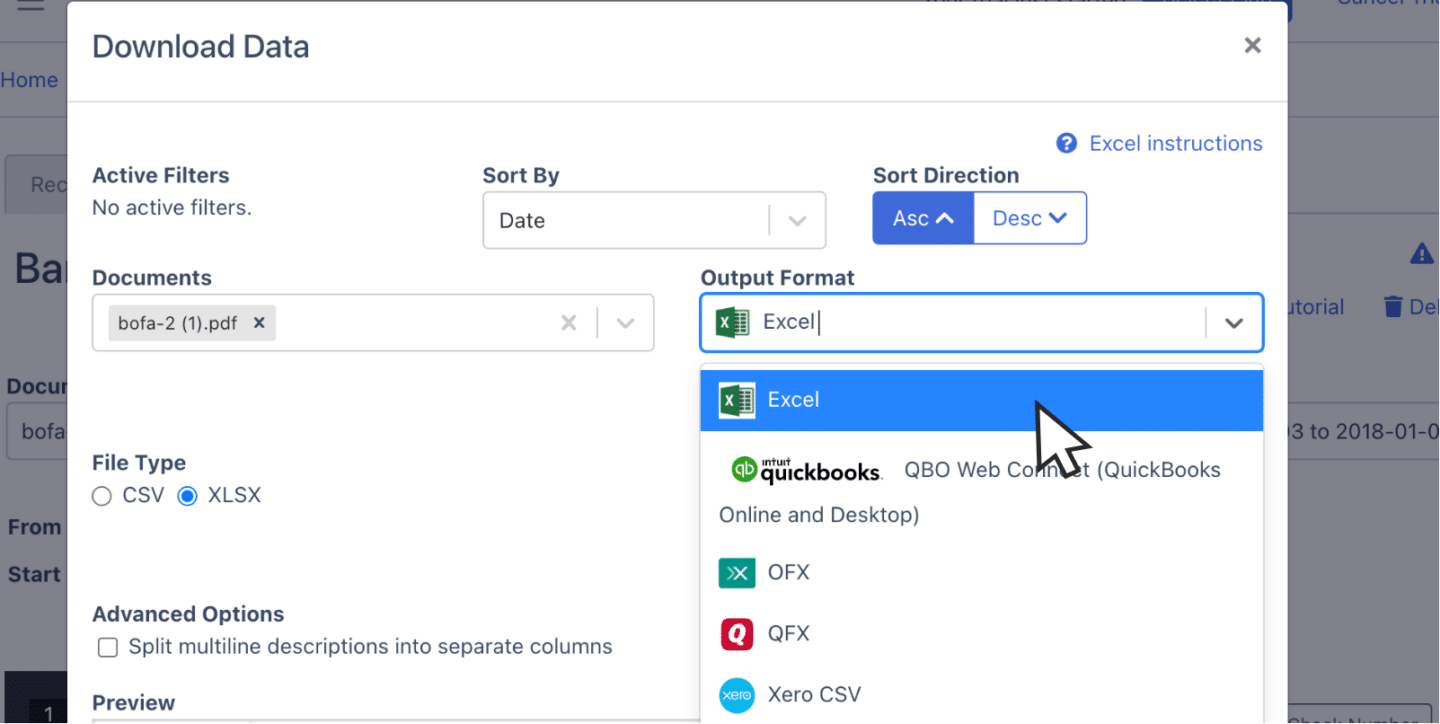
After selecting, click “Download” to save the Excel file, which will appear in your Downloads folder, ready for use in your accounting tasks.
Export BoA Bank Statement to CSV
Since many accounting tools like Quicken, Xero, Sage, MYOB, Relate, or NetSuite require a CSV format, you can export your BoA statement as a CSV file.
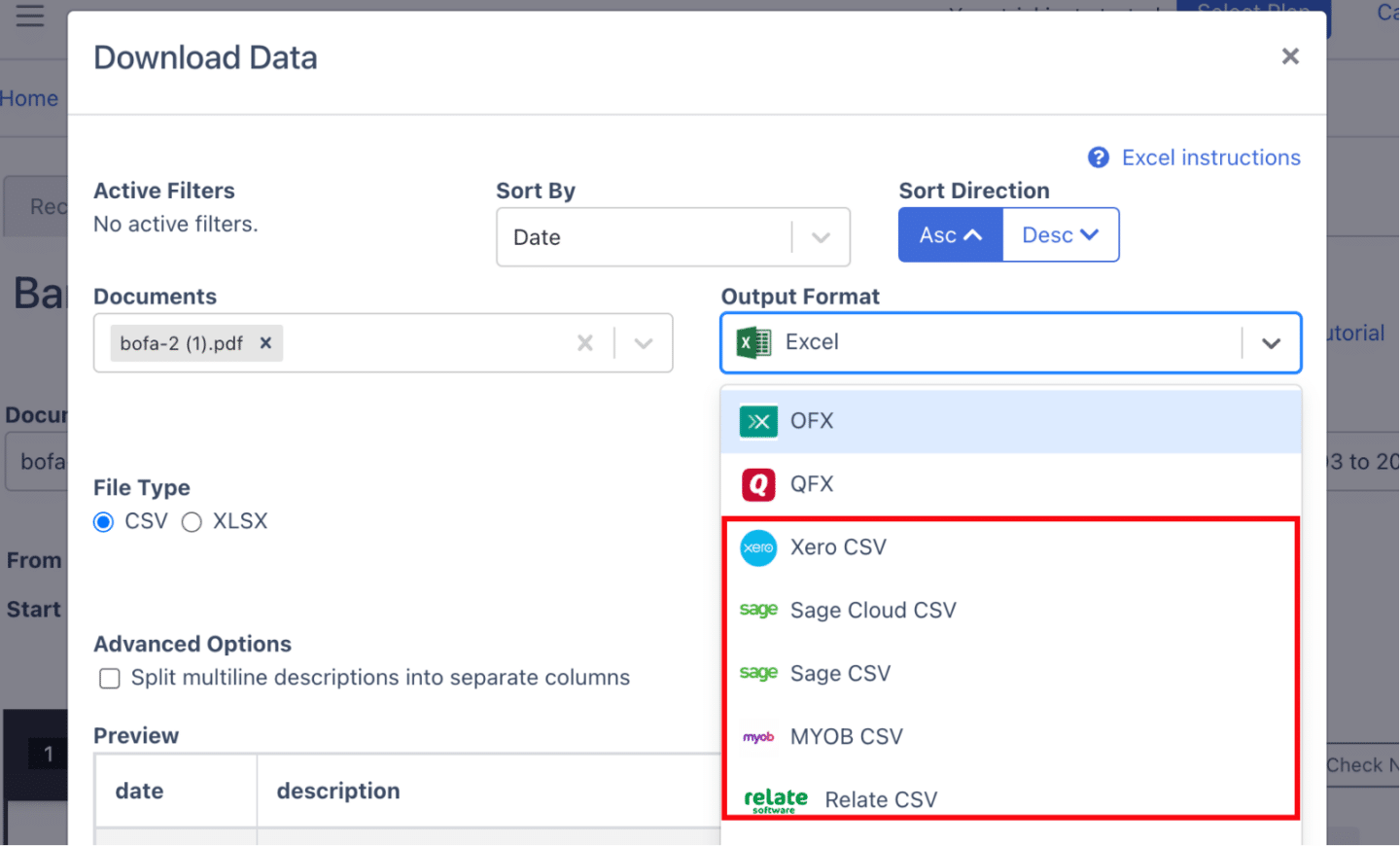
First, open the export menu and select “Excel,” then choose “CSV” from the dropdown options.
Export BoA Bank Statement to QBO
If you’re using accounting software like QuickBooks, select the QBO option in the export menu. Fill in the necessary fields to set it up.
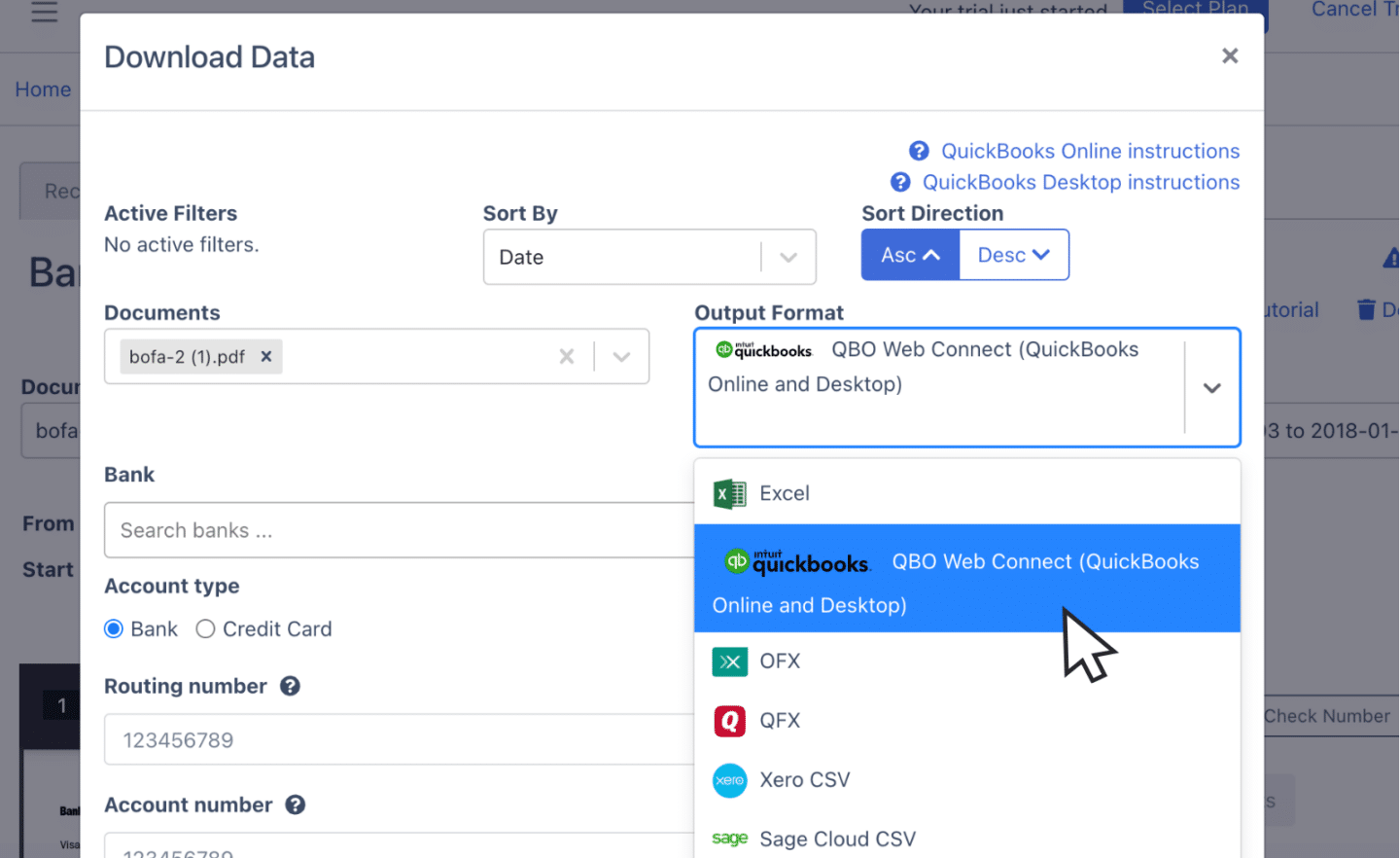
Once selected, you can import the file directly into your accounting software.
Also, we have more guides on how to import bank statements into different software:
- Import bank statements into QuickBooks
- Import bank statements into Sage
- Import bank statements into Xero
- Import bank statements into NetSuite
Step 5: Configure the Output Format
Before exporting, review the spreadsheet’s output format. You can customize elements like date formats or adjust the column layout to fit your needs.
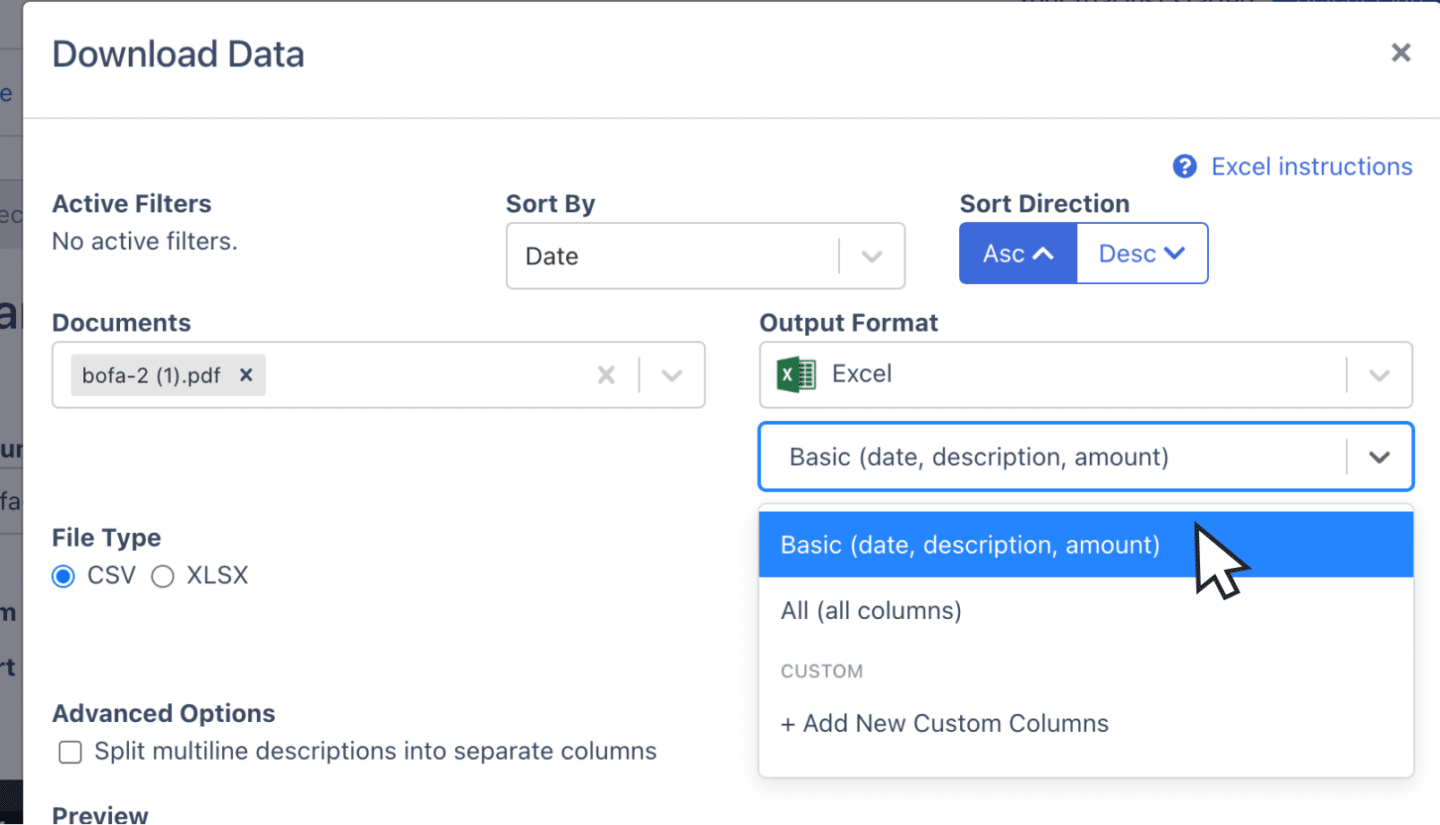
DocuClipper has a default format that can be quickly modified by selecting customization options.
If you need to make a custom format, click on customization and adjust the spreadsheet to match your exact requirements.
How to Download Bank of America Bank Statements
Here are the steps when you are downloading a PDF bank statement from Bank of America:
- Log into your Bank of America online account. Enter your username and password to access your account.
- Once logged in, go to the “Accounts” menu or your home screen and select the account for which you need statements.
- In your account view, click on the “Statements & Documents” section to access available statements.
- Locate the specific month’s statement you need and click on the blue link corresponding to that statement.
- Click on “Download PDF” to save the statement to your device. The file will typically download to your default Downloads folder.
Final Advice
Banks typically limit their provided formats to bank feeds and CSV, which often leaves accountants dependent on PDF bank statements. As the volume of these PDFs or paper statements grows, processing bank statements becomes increasingly difficult.
DocuClipper simplifies this process by transforming PDFs into formats like Excel, CSV, or QBO—saving time, minimizing errors, and boosting productivity. Automating this task allows you to focus on more complex accounting work while also cutting operational costs.
Why Use DocuClipper to Convert BoA Bank Statements
DocuClipper is a web-based software made to convert PDF bank statements into formats like XLS, CSV, and QBO.
It uses automatic OCR technology to identify and extract data fields from bank statements. Additionally,
DocuClipper integrates with popular accounting software such as QuickBooks, Sage, and Xero, making data transfer and management easier.
Its transaction categorization feature allows all transactions to be neatly organized and assigned by groups. Beyond bank statements, DocuClipper can also process credit card statements, brokerage statements, receipts, and invoices.
FAQs about BoA Bank Statement to Excel
Here are some frequently asked questions about converting BoA bank statement to Excel:
How to download Bank of America credit card statements in Excel?
To download your Bank of America credit card statements in Excel, sign in to your online account, navigate to the “Statements & Documents” section, and locate the specific credit card statement you need. Since BoA typically provides statements in PDF format, use DocuClipper to convert the PDF to Excel.
How do I change my bank statement to Excel?
To convert a bank statement to Excel, start by downloading the statement in PDF format from your bank’s online portal. Next, use DocuClipper, to upload the PDF and select the Excel (XLSX) option. The tool will process the file, allowing you to download it as an Excel spreadsheet.
How to export a Bank of America statement?
To export a Bank of America statement, first sign in to your online account. Go to the “Statements & Documents” section, choose the account and the statement period you need, then download it as a PDF. If you need it in a different format, use a converter tool like DocuClipper to export the PDF to Excel, CSV, or QBO.
Learn More
Looking for more types of bank statements to convert? Check out our library about bank statement conversion:
- How to Convert Chime Bank Statement to Excel, CSV, and QBO in 1 Minute or Less
- How to Convert HDFC Bank Statement to Excel, CSV, and QBO in 1 Minute or Less
- How to Convert Chase Bank Statement to Excel, CSV, and QBO in 1 Minute or Less
Or use these resources to learn more about accounting:



