Tracking receipts is a fundamental task for managing your business finances, but their varied formats such as paper, scanned, or PDF make the task challenging.
Collecting all receipt data manually into a single system is time-consuming and prone to errors, especially when done by just a single person typing everything into it. You can efficiently extract data from receipts in any format with the right tools and techniques.
Here, we will talk about how you can easily extract data from receipts across all different types of formats or sources and you can process them easily after.
Step 1: Digitize Receipts
Start by digitizing your receipts. They can be in paper, PDF, or scanned PDF form. If you already have PDFs, you can move to the next step.
When you have paper receipts, you need to scan them into your computer in PDF format so the information is at least static and digital.
Using a scanner is reliable for digitizing paper receipts, as it displays the most clean results. Avoid using your phone for scanning, as it can introduce issues such as light noise, shadows, and disorientation.
Once digitized, ensure all receipts are saved in PDF format for consistent processing.
Step 2: Select Receipt OCR Tool
Choose a reliable receipt scanner software OCR tool for data extraction. In this example, we will use DocuClipper.
The reason why we use this is because it is a versatile solution that works with receipts, invoices, bank statements, and other financial documents. So you can use it for other tasks also.
Once you are on the website start by setting up your account. It offers a free trial if you are not ready to commit to a subscription.
As an OCR tool, it relies heavily on the quality of the PDF receipts being processed. Observe proper preprocessing techniques as significant obstructions and disorientations can alter the data that it can collect. Clean and well-prepared PDFs lead to better data extraction.
Step 3: Import Receipts into the OCR
After setting up your DocuClipper account, upload your receipt PDFs. DocuClipper Receipt OCR works by extracting the fields of your receipt and arranging them into a spreadsheet. Formats can either be in XLS or CSV and if you have QuickBooks, it can be in QBO.
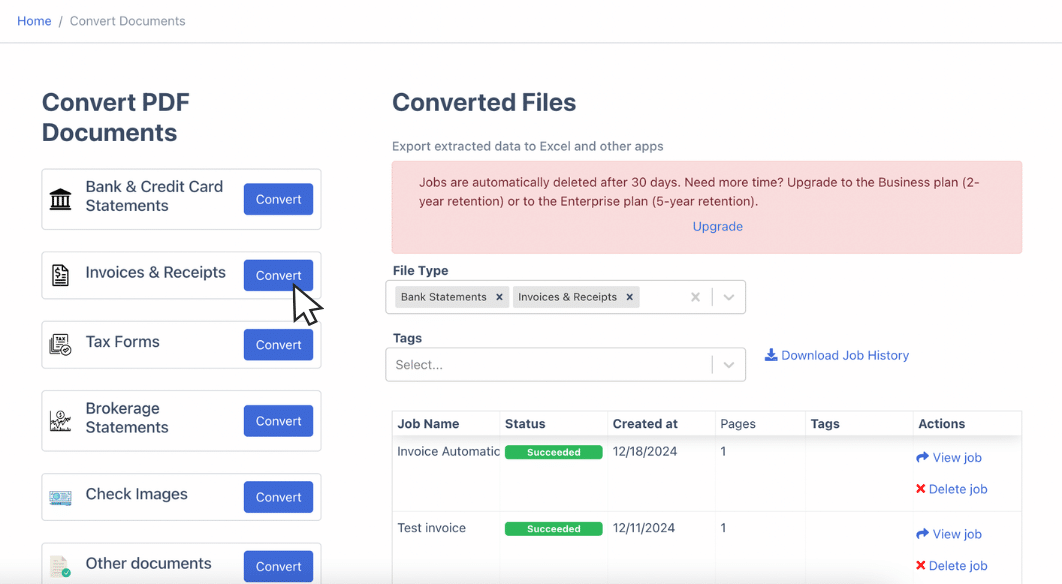
Start by going to the “Invoices and Receipts” section. Here, you will see a drag-and-drop box where you can upload as many receipts as needed. DocuClipper can process them within minutes regardless of the amount.
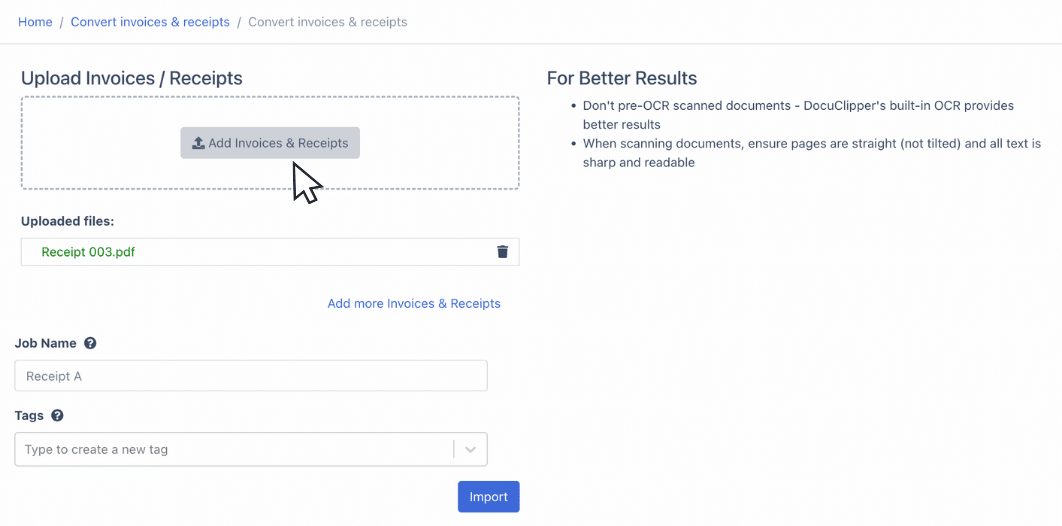
Assign a job name to track your work, especially if you are using the tool for multiple accounting tasks. Once all receipts are uploaded, click “Convert” to begin the data extraction process.
Step 4: Review The Data Extracted
Once you click “Convert,” a preview of the receipt and the extracted fields will appear. You can choose whether it is a payable or a receivable, depending on what you are using it for.
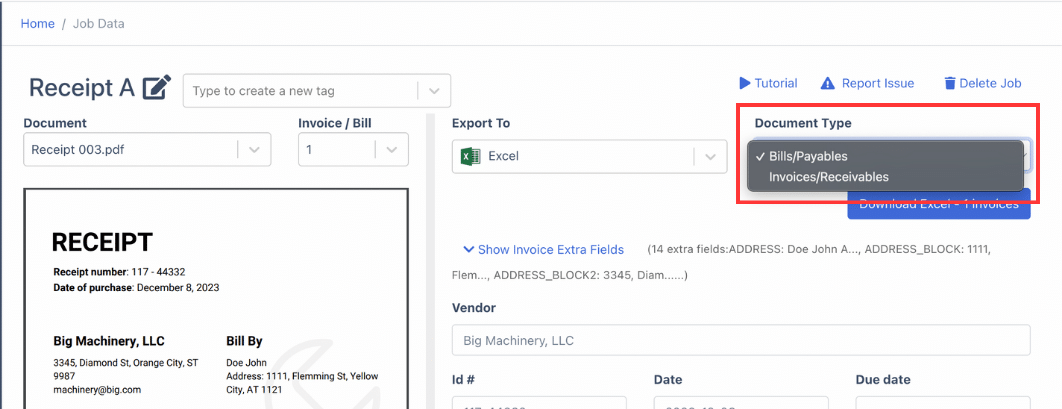
Then, double-check and edit the extracted data as needed. Review for any errors as these issues often result from poor preparation of the original PDF. Ensure all fields are accurate before proceeding to the next step.
Step 5: Export or Import Receipt Data
After reviewing, you can toggle down whether to extract that file in Excel or QBO.
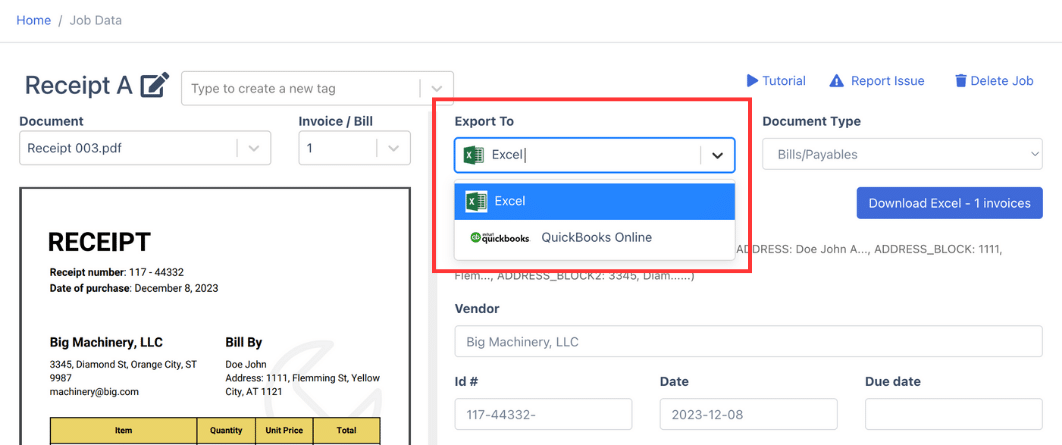
If you pick QBO, you can choose it as an expense, invoice, or Bill. Then fill in the necessary entries for it to fit in your QuickBooks account.
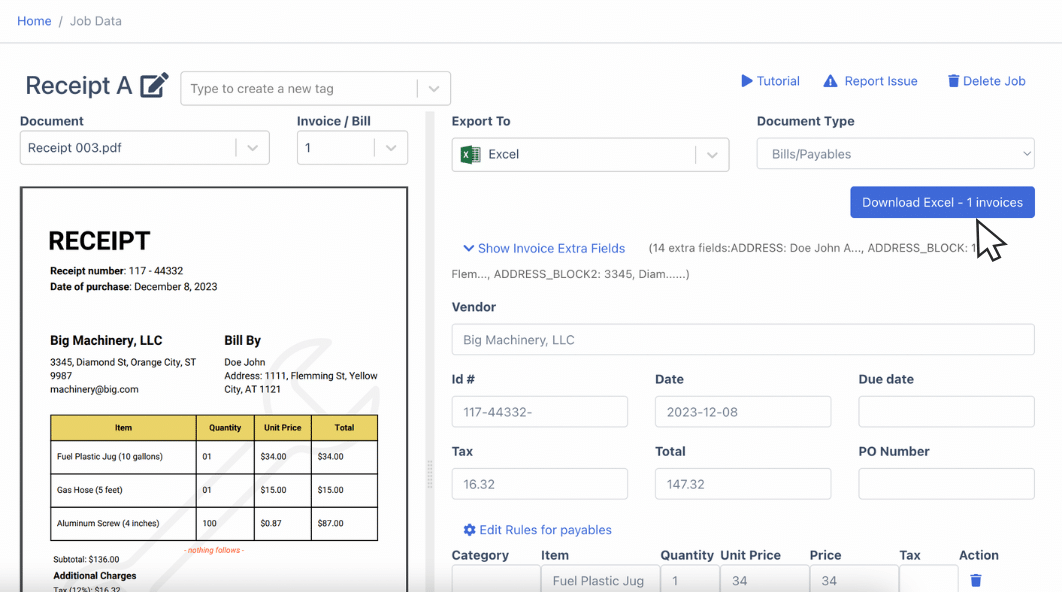
If you picked Excel, click “Download Excel”, front here you can adjust the columns and the dating format.
Here you can also either choose a CSV or Excel, depending on what you need. You can also add extra fields within the columns.
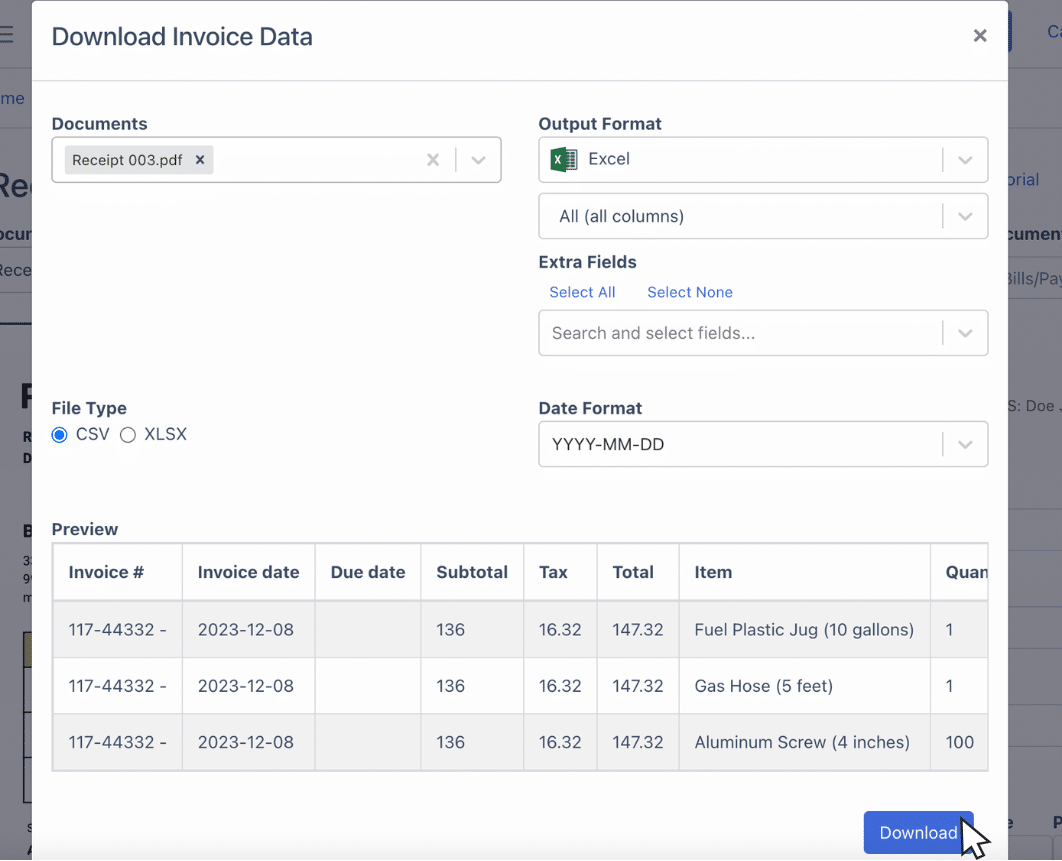
What is Receipt Data Extraction Software?
A receipt data extraction software is a tool that automatically extracts necessary data from a receipt without any manual intervention at high accuracy.
These technologies will either use OCR, AI, or a combination of these.
This software is vital for businesses and accountants who are tracking their expenses and want to reduce the manual processing of receipts.
Benefits of Automated Receipt Scanning App
Here are the major reasons why businesses and accountants are using receipt scanning apps to automate receipt data entry:
- Reduced Costs: The usual subscription costs around $39 per month while hiring a data entry specialist costs approximately $20.09 per hour.
- Faster Processing: Tools like DocuClipper can process large batches of receipts in under a minute, while manual entry is limited to what the person can do.
- Seamless Integration: These apps integrate with popular accounting software like QuickBooks, Sage, and Xero, eliminating the need for manual data entry into these systems.
- Improved Accuracy: Automated tools have greater accuracy than manual methods, where human errors such as typos are common with a rate of 1% to 5%, which can be higher in the accounting context.
Manual vs. Automated Receipt Data Extraction
Manual or automated receipt data extraction has a lot of difference. Here is the overview.
Manual Extraction
Manual receipt data extraction allows you to have control, making it easy to verify each detail of the receipt. It is highly flexible and depends on the judgment of the expert.
The downside of this is it is highly time-consuming, especially for businesses dealing with large volumes. Human errors, such as typos and omissions, are also common, leading to inaccuracies.
It can also be very expensive to process receipts manually. In fact, the median wage of a data entry personnel specialized in accounting is $36,190 annually.
As the workload increases, manual data entry becomes less scalable and inefficient, limiting your ability to focus on other essential tasks.
Automated Extraction
Automated receipt data extraction has better speed and accuracy. It will help you reduce the time and effort needed for data entry. You can integrate with accounting systems, making it easy to link everything.
Automated extraction can save you a lot of money because some of the leading OCR receipt data extraction tools cost at around $50 per month.
One of the problems of automated extraction is the training that takes. Although it all depends on the software, you can solve this by choosing software that is easy to use for your team.
Best Tools to Extract Data from Receipts
Here are some of the leading tools that have been used by accountants to extract data from receipts:
- DocuClipper: DocuClipper is a financial PDF converter that extracts information to improve accounting and document processing. It converts invoices, bank statements, credit card statements, receipts, tax forms, and brokerage statements, into formats such as XLS, CSV, and QBO.
- Dext: Dext is a financial data extraction tool to enhance data extraction for accounting tasks. Its OCR technology extracts data from bank statements, invoices, and receipts accurately and quickly. It can integrate over 30 accounting software platforms,
- Nanonets: Nanonets specializes in processing unstructured documents like invoices, receipts, bank statements, POs, contracts, insurance claims, and healthcare forms, making them into structured outputs.
- Expensify: Expensify is a mobile and web-based expense tracking application that simplifies reporting for expenses like fuel, travel, and meals. Users can photograph receipts, and the app uses AI to identify key details such as the merchant, date, and amount, automatically categorizing and saving the data.
- Klippa: Klippa uses advanced AI and OCR technology to automate invoice and receipt data extraction. It eliminates manual data entry, ensuring speed and accuracy while reducing errors.
Conclusion
Getting into automation when you want to extract data from receipts is a no-brainer. It’s just more efficient than manual means.
It will save you time, allowing you to focus more on significantly important matters when running a business or doing some accounting work. It is also more accurate at a fraction of the cost than hiring somebody. So this move will be helpful for you to step up in your receipt processing.
Automate Receipt Processing with DocuClipper
DocuClipper is the best OCR receipt software that can scan PDF receipts and extract data for you in formats such as XLS and CSV. This receipt scanning software is compatible with many receipt formats with consistent accuracy. It also has Receipt OCR API features that allow you to easily connect with any ERP or accounting software.
Aside from processing receipts if you want more of an all-around tool, DocuClipper can go beyond receipts, it can process bank statements, credit card statements, invoices, checks, brokerage statements, and many more. DocuClipper does not limit your potential in accounting.
FAQs about How to Extract Data from Receipts
Here are some frequently asked questions about extracting data from receipts:
What is the automated extraction of receipts and invoices from emails?
Automated extraction of receipts and invoices from emails involves using software to identify and retrieve attachments, such as PDF or image files, from email messages. The software then extracts relevant data, like amounts, dates, and vendor details, using OCR or AI technology, and organizes it into structured formats for accounting purposes.
What is a receipt OCR?
A receipt OCR (Optical Character Recognition) is a technology that reads and extracts data from receipt images or PDFs. It identifies key details such as vendor names, dates, amounts, and line items, converting the information into structured formats like spreadsheets or accounting software entries, eliminating the need for manual data entry.
Which technology is used to extract data from the scanned receipts?
Data extraction from scanned receipts relies on technologies like Optical Character Recognition (OCR), Artificial Intelligence (AI), and Machine Learning (ML). OCR identifies and digitizes text from receipt images, while AI and ML refine the process by recognizing patterns, categorizing data, and ensuring higher accuracy in extracting key details.
Can you scan receipts into Excel?
Yes, you can scan receipts into Excel using tools with OCR technology. These tools extract data from receipt images or PDFs and convert it into structured formats like Excel spreadsheets. This process eliminates manual data entry, making it faster and more accurate for managing financial records.



