Processing invoices is a taxing task for your accounting department, especially when they slowly pile up. Whether dealing with paper or PDF invoices, extracting each detail is a mundane and tiring task that is very time-consuming, prone to errors, and costly to the business.
Typing each name, price, and tax for each line item is a slow process that can lead to mistakes.
Fortunately, there are many tools available to avoid manual data entry for your invoices.
This article will discuss how to extract invoice data from PDF invoices and simplify the process for your accounting team.
Step 1: Choosing the Best Invoice Scanner for you
To start, select the right invoice data extraction software AKA invoice parser.
We recommend DocuClipper, an OCR invoice software that captures invoice data efficiently, accurately, and at a fraction of the cost.
DocuClipper invoice data extraction technology is highly versatile, processing invoices in various formats with a top-tier OCR accuracy of 97%.
It automatically and accurately converts PDF invoices into Excel in seconds, making it an excellent choice for streamlining your accounting tasks.
Visit our recommendations:
Step 2: Upload Your PDF Invoice Into Invoice Extraction Software
First, upload your PDF invoice into the invoice data extraction software. Vendors often send PDF invoices making this process easier and faster.
Open the DocuClipper web application and select the PDF documents you want to convert. Click on “Invoices and Receipts.”
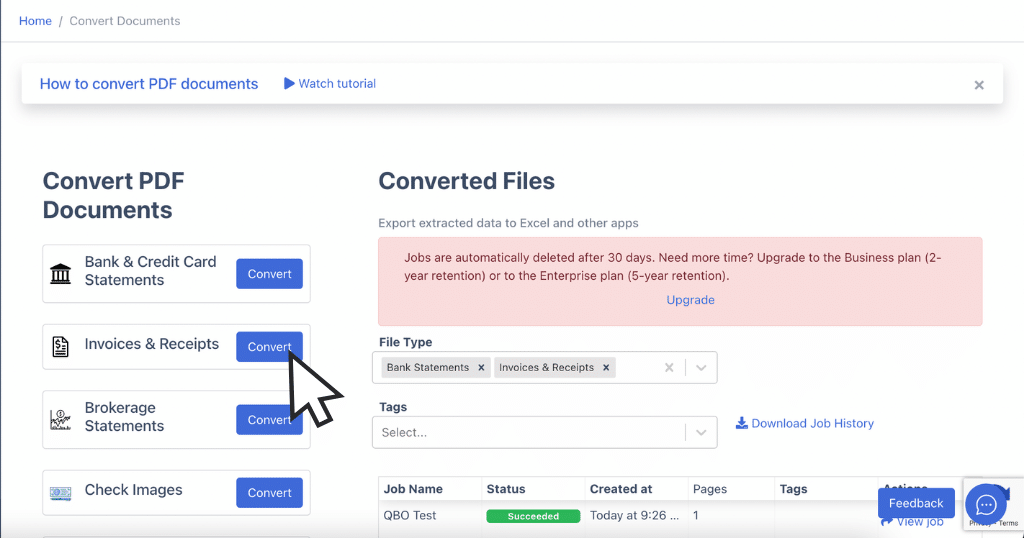
You can drag and drop multiple PDF invoices for batch processing. DocuClipper can compile hundreds of extracted data from invoices into a single spreadsheet in a minute.
Something that would take data entry clerk hours or days and with more errors.
Click “Import” to start the data extraction process.
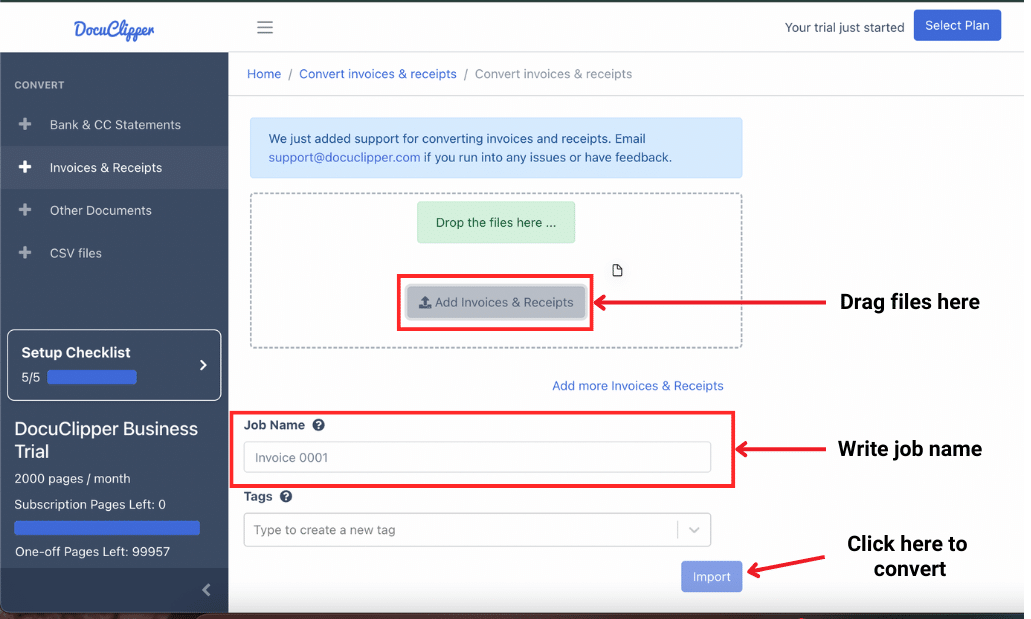
Step 3: Automatic Invoice Data Extraction and Review
After clicking import, you’ll see a side-by-side comparison of the invoice and the extracted data.
This allows you to double-check if the extracted fields are correct, as OCR technology has limitations.
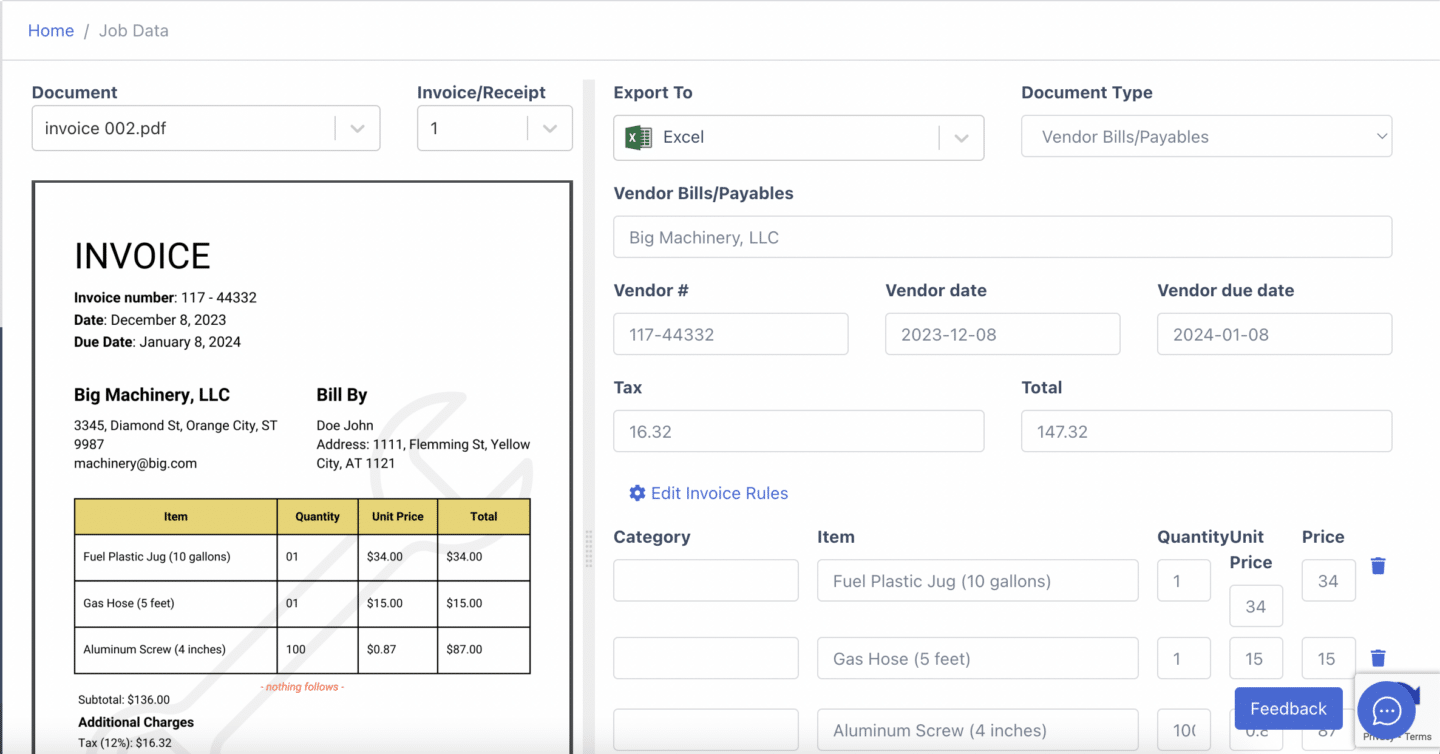
Use the menu to switch between different invoices for thorough verification. This ensures accuracy before finalizing the data extraction process.
Step 4a: Download Invoice Data Into Spreadsheet
Once everything looks good, you can download the spreadsheet. Select the type of file you want to export from the dropdown menu.
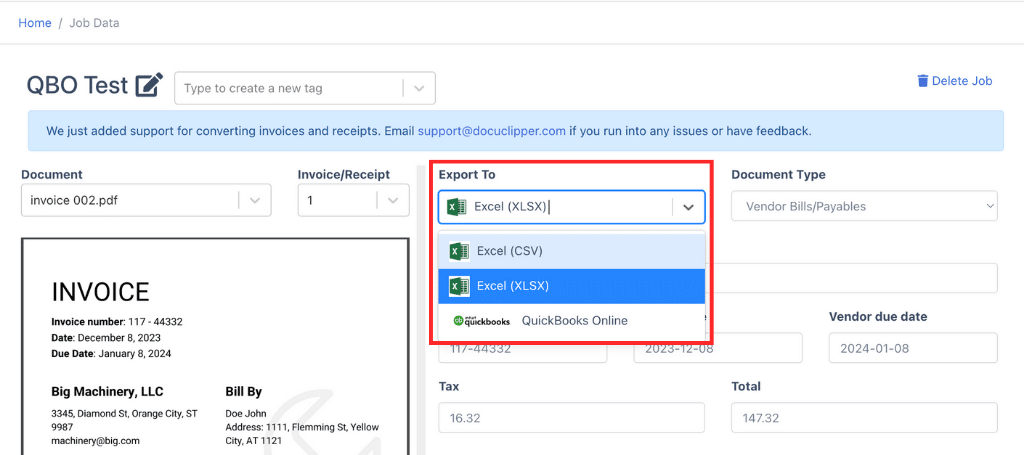
When you’re ready, click “Download” to save the file.
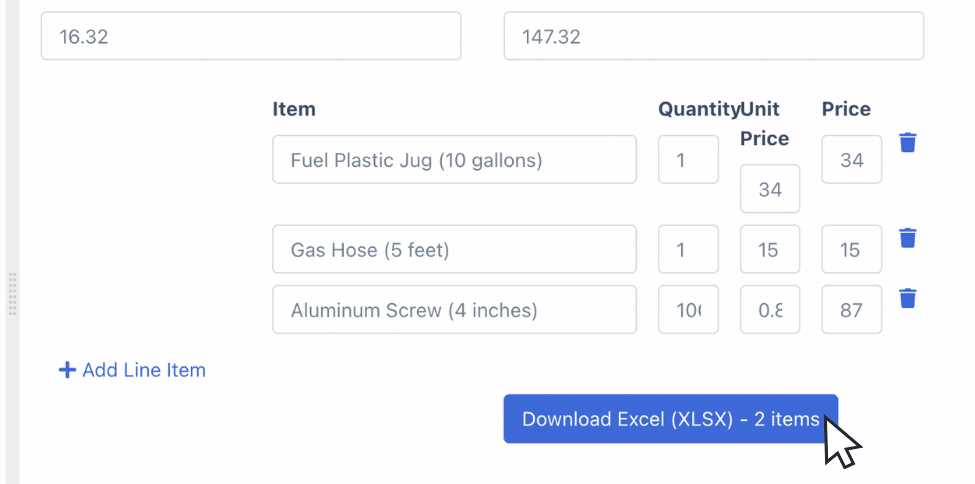
Step 4b: Import Invoice Data Into QuickBooks
If you use accounting software like QuickBooks, DocuClipper easily connects to your QuickBooks account.
Select “export to” and click QuickBooks.
A green bar will appear, allowing you to log into your account.
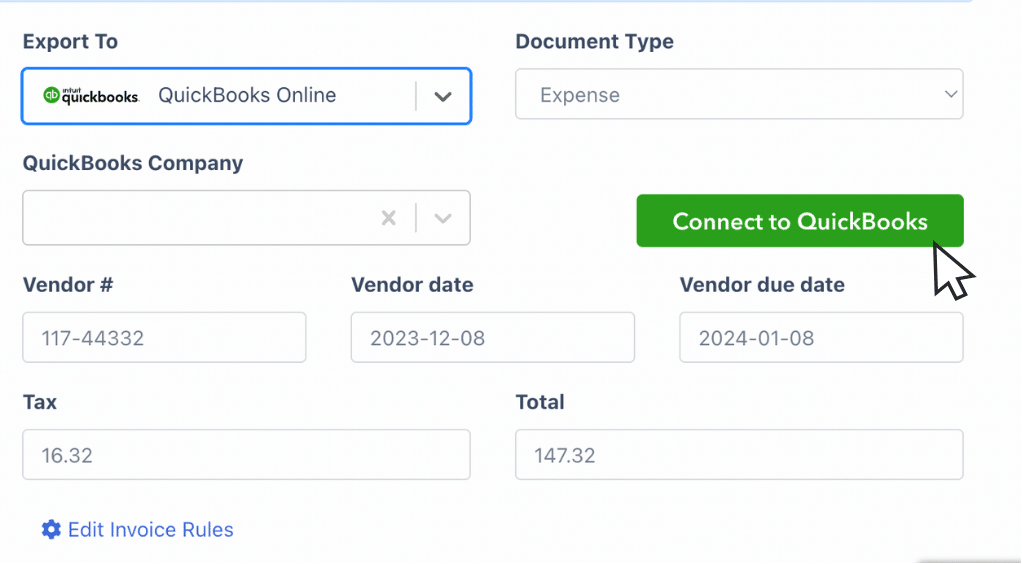
Click the “import” button, and the invoice data will be reflected in your QuickBooks account. This enables you to import invoice data automatically from DocuClipper to QuickBooks without manual entry.
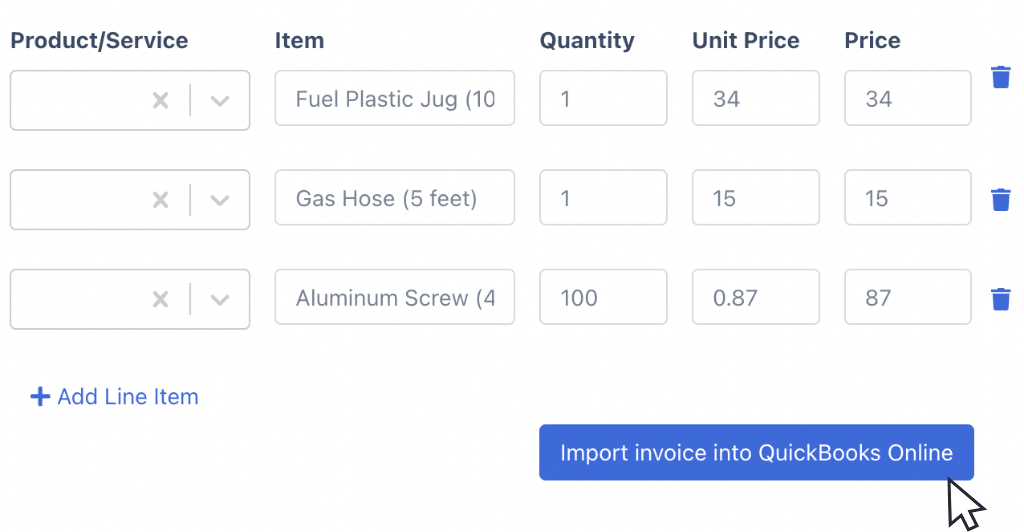
Like this, you can easily import invoices into QuickBooks in just a few clicks and minutes.
Step 4c: Import Invoice Data Into Any ERP or Accounting Software
If you use an ERP or accounting software other than QuickBooks, you can still upload files for import.
Most of these programs prefer CSV files and may have specific column requirements.
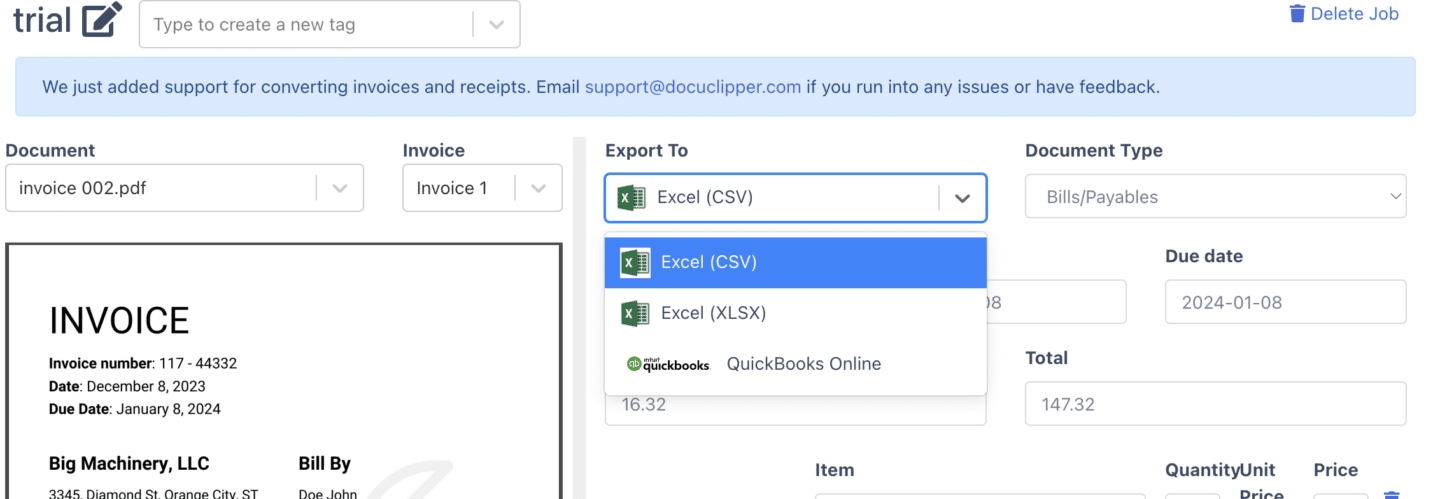
Select “export to” and click CSV.
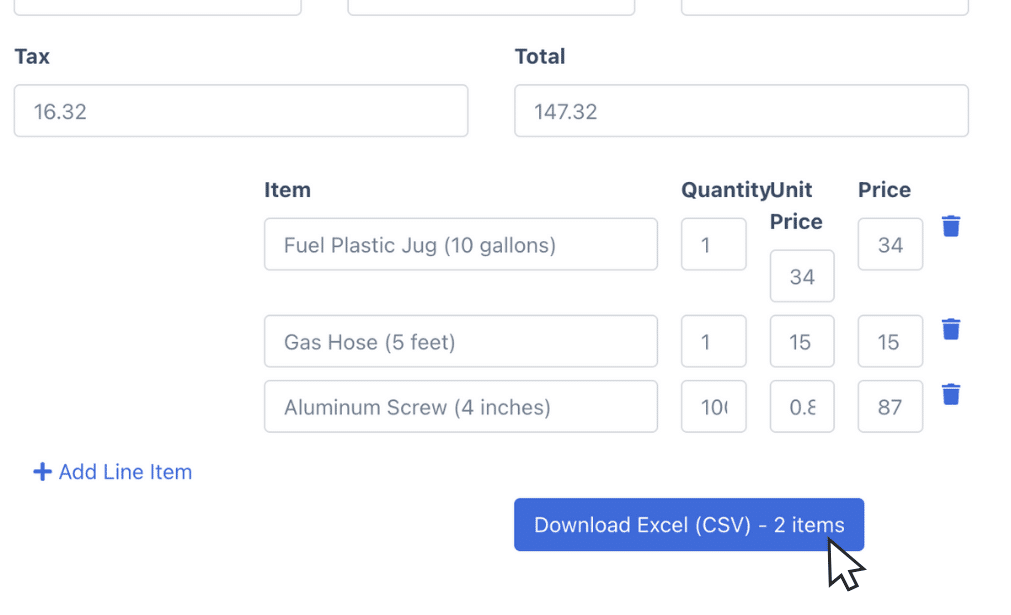
Then, click “download” to get the CSV file.
You can then upload this file to your ERP or accounting software.
What is Invoice Data Extraction Software?
Invoice data extraction software extracts key data from invoices, such as names, invoice numbers, prices, line items, tax, and dates.
These invoices are often in PDF format, making manual data extraction challenging.
Most data extraction software uses OCR invoice technology to capture data from these invoices and convert them into editable formats like Excel or CSV. This streamlines the process and reduces errors compared to manual entry.
Benefits of Automated Invoice Data Capture
When you are using OCR software for extraction, you are already getting into invoice automation. Here are some notable benefits.
- Cost Reduction: By automating invoice data capture, you can reduce invoice data entry tasks by over 80%, bringing the cost of processing paper-based documents down from $15 to $3 or less.
- Labor Savings: The average monthly salary for a data entry personnel is $3,375, while OCR data capture software typically costs between $30 and $100 a month. This solution saves you money in terms of payroll.
- Improved Organization: Digitalized data is more organized and can be consolidated into a single spreadsheet, eliminating the clutter and inefficiency of scattered paper invoices. This enhances data accessibility and management.
- Increased Accuracy: data capture tasks using OCR have an accuracy of 99.9% while A research study about data entry shows that humans are prone to make mistakes between 18% to 40% when inputting data on spreadsheets.
Many businesses still use manual extraction for special cases, but most prefer automated methods for efficiency.
Manual vs OCR Invoice Data Extraction
Many businesses still use manual extraction for special cases, but most prefer automated methods for efficiency. Here are the key differences between the two:
Manual Invoice Data Extraction
- Pros:
- Customized: Allows for tailored extraction based on specific needs.
- Highly Adaptable: Can handle various invoice formats and unique requirements without needing predefined templates.
- No Preprocessing Needed: Works directly with paper invoices or non-standard formats without extra steps.
- Compatible with Paper Invoices: Ideal for businesses dealing with a large volume of physical invoices.
- Cons:
- Prone to Errors: Human data entry is subject to mistakes, leading to potential inaccuracies.
- Employee Strain: Manual data entry can be tedious and time-consuming, draining employee productivity.
- Streamlining Issues: Integrating manually entered data with accounting software can be challenging.
- Not Scalable: As the volume of invoices increases, manual processing becomes increasingly impractical.
- Slow: The process is time-consuming, delaying access to essential financial data.
Using OCR Technology
- Pros:
- Highly Accurate: OCR technology can achieve accuracy rates of up to 97%, significantly reducing errors.
- Fast: Processes invoices quickly, allowing for rapid data extraction and analysis.
- Scalable: Can handle large volumes of invoices efficiently, making it suitable for businesses of all sizes.
- Easy to Use: User-friendly interfaces and automated processes simplify data extraction.
- Integration with Accounting Software: Easily links with various accounting and ERP systems, streamlining data import.
- Cons:
- Requires Preprocessing: Some documents may need to be scanned or formatted before OCR can accurately read invoices.
- Limited Customizability: While highly effective, OCR software may struggle with non-standard formats or unique invoice layouts that require manual adjustments.
Conclusion
Extracting invoice data from PDF files is a common task for any enterprise or accounting firm.
However, improving your extraction methods can significantly enhance the efficiency of your processes. Using automated data extraction OCR software is key to achieving greater efficiency.
By leveraging advanced OCR technology, you can reduce errors, save time, and streamline your accounting operations, in the end benefiting your entire organization.
FAQs about Extract Invoice Data from PDF
Here are some frequently asked questions about extracting invoice data from your PDF files:
What is the best software for extracting invoice data from PDFs?
DocuClipper is highly recommended due to its 97% OCR invoice accuracy. It efficiently converts PDFs into various formats like XLS, CSV, and QBO. This versatility, combined with its high accuracy, makes it an excellent choice for streamlining your invoice data extraction process and improving overall efficiency.
Can I use DocuClipper with QuickBooks?
Yes, DocuClipper can seamlessly connect with QuickBooks. This integration allows for easy and automatic import of invoice data, eliminating the need for manual data entry and streamlining your accounting process. It ensures that your financial records are updated accurately and efficiently.
What are the benefits of automated invoice data capture?
Automated invoice data capture offers several benefits. It significantly reduces costs by lowering the need for manual labor in processing invoices. Labor savings are substantial, freeing up employees from tedious data entry tasks and allowing them to focus on more valuable activities. Additionally, digitally captured data is more organized and easily accessible, enhancing overall data management. Finally, automated systems ensure high accuracy in data entry, minimizing errors compared to manual methods.
Is manual data extraction still relevant?
Manual data extraction is still used for special cases where customization is needed, such as unique invoice formats or specific client requirements. However, it is generally less efficient and more error-prone than automated methods, making it less suitable for high-volume processing. Automated extraction offers greater accuracy, speed, and scalability.



