Automation is the gradual trend that businesses nowadays are hopping into. It has numerous benefits especially saving costs.
This trend allows businesses to scale up in terms of volume and allows them to start innovating and expanding from their industries.
In this blog, we’ll talk about how to automate manual data entry and how easy it is to start.
Key Takeaways:
- Automated Data Entry Improves Efficiency: Automation reduces error rates from up to 40% in manual entry to 0.05%-4% and significantly speeds up data processing.
- Benefits Include Cost Savings and Scalability: Automated systems offer reliable, consistent results with less training required, making scaling business processes easier and more efficient.
- Challenges of Manual Data Entry: High error rates, time-consuming tasks, scalability issues, and impacts on employee satisfaction highlight the need for automation.
- Recommended Software: DocuClipper, Nanonets, QuickBooks, ERP systems, PhantomBuster, and Zapier are highlighted for their effectiveness in automating data entry tasks.
What is Automated Data Entry?
Automated data entry is the process of using automation processes in data entry procedures to capture data and information.
Automating data entry is about using technology to input data quickly and accurately, instead of doing it by hand which is slow and often prone to errors. This change makes the work faster and more efficient.
Keir Thomas-Bryant, an expert in accounting and small business finance, says that 63% of accountants and bookkeepers spend too much time on manual data entry, a big problem in their work.
Fortunately, using automation combined with cloud-based accounting solutions can solve this problem. This approach isn’t just an idea—it’s already helping practices worldwide work smarter. Adopting these technologies can make your practice more efficient and make fewer mistakes.
Benefits of Automated Data Entry
There are many benefits when you automate data entry and there are barely any bad sides to it. In terms of cost, quality, and scalability, it runs through everything easily. Here are some of its known benefits:
Reduce Data Entry Error Rate
Error rates in manual data entry are ridiculously high. It may vary depending on the industry and the proficiency of the data entry clerk.
In a study in 2008, in the years when manual data entry was at its highest, the human error rate in typing in documents and spreadsheets can range from 18% to 40%.
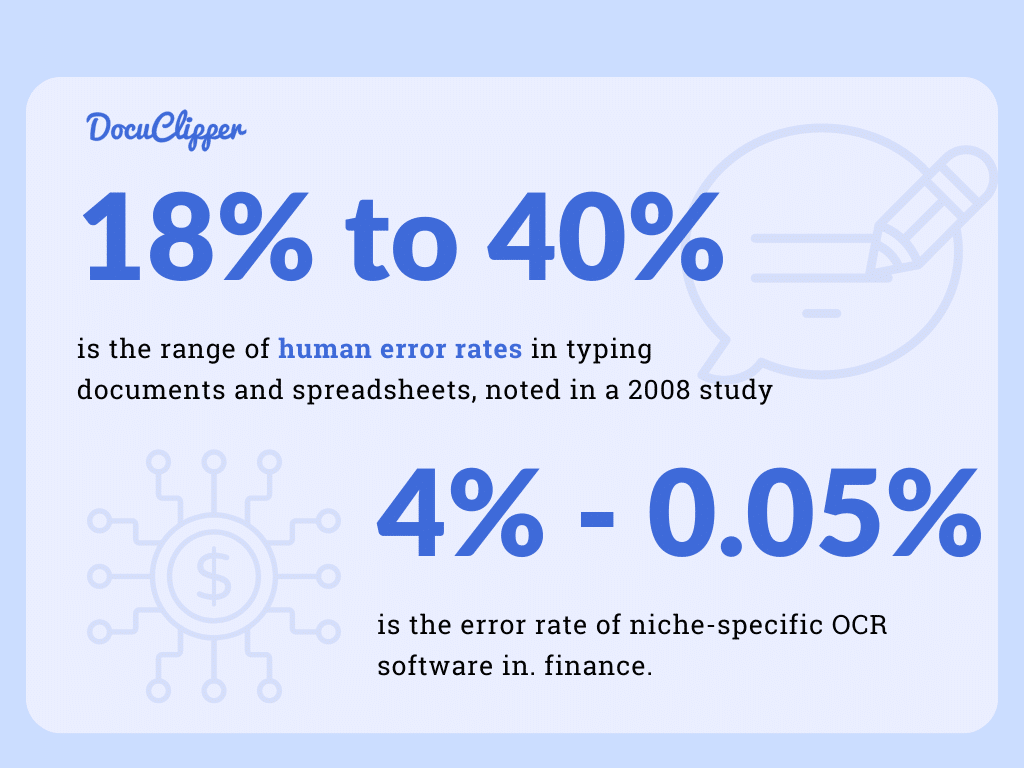
At this ridiculous rate, no decent accounting can be done. Luckily, niche-specific OCR software in finance can reduce mistakes between 0.05%-4%. With these accuracy rates, your accounting process will be in its best form.
Increase Data Entry Speed
The average rate that a professional typist can type is around 50 to 80 words per minute. When it comes to manual invoice, bank statementm receipt data entry and similar financial documents, it’s significantly slower.
This rate is still in the more generalized field and not in the accounting or financial sector. It’ll be significantly slower when things are only typed.
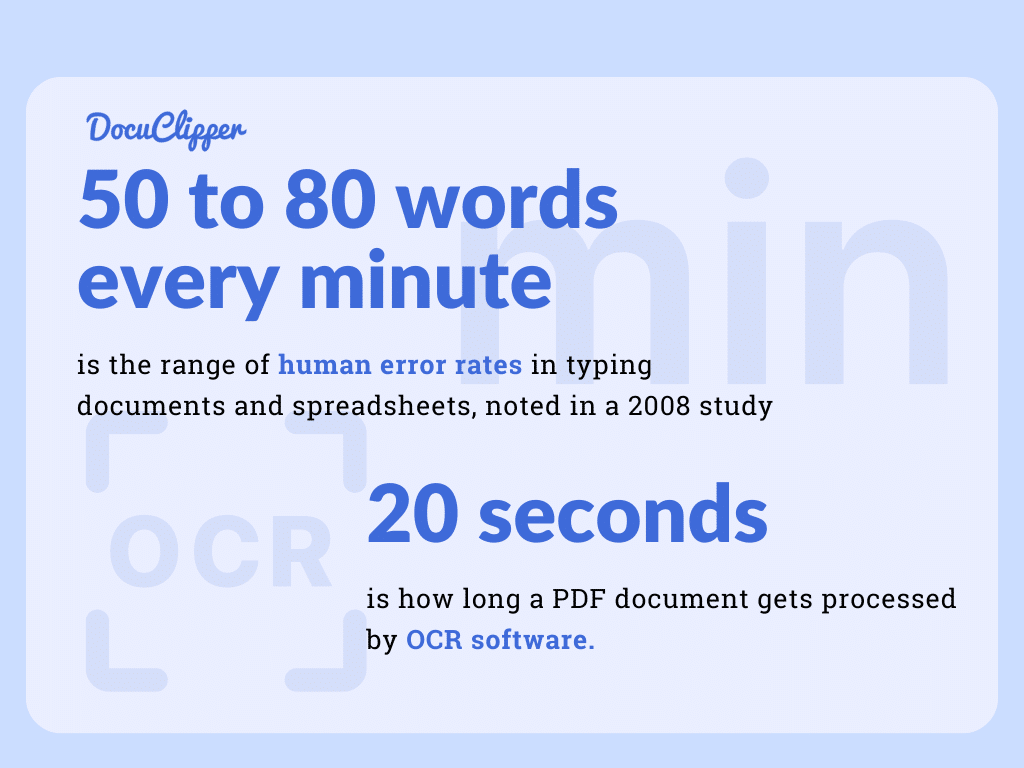
By using automated bookkeeping, tasks that involve organizing and understanding information can be done in about 20 seconds. This makes work much quicker compared to typing everything by hand.
Scalability of Business Processes
In the accounting sector, a data entry clerk can usually finish typing up a document in about 3 minutes. This time can change based on what they’re working on.
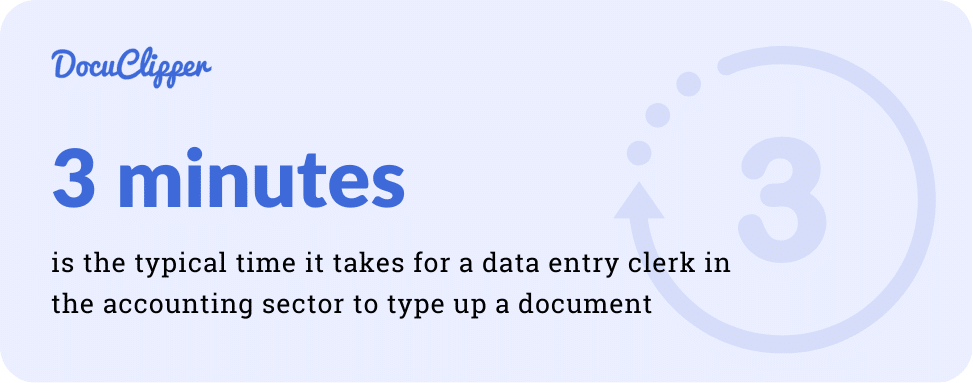
For example, if they have to work on 100 bank statements in a day, they might start slowing down from 3 minutes per document to 10 minutes. This slowdown happens because the more they work, the more tired they get, and their work speed and quality can drop.
However, using the newest OCR (Optical Character Recognition) technology to convert bank statements changes the game. This tech can process the bulk of bank statements in less than a minute, making the work much faster than typing everything by hand.
Allowing businesses to take more clients and bigger clients without the worrying of scaling the manual data entry processes.
Standardized Output
What makes automated data processing shine is how reliable and error-free its results are. Since it’s set up or programmed in advance, it always works the same way, giving you consistent results every time.
This is a big deal when comparing manual data entry and automated data entry, where the quality can go up and down because people might get tired or lose interest. Having results that you can count on makes it much easier to check the quality of the information.
Easy to Train New Employees
Training employees in data entry can take a lot of time. On average, it takes about 3 months to train data entry personnel to be in top shape.
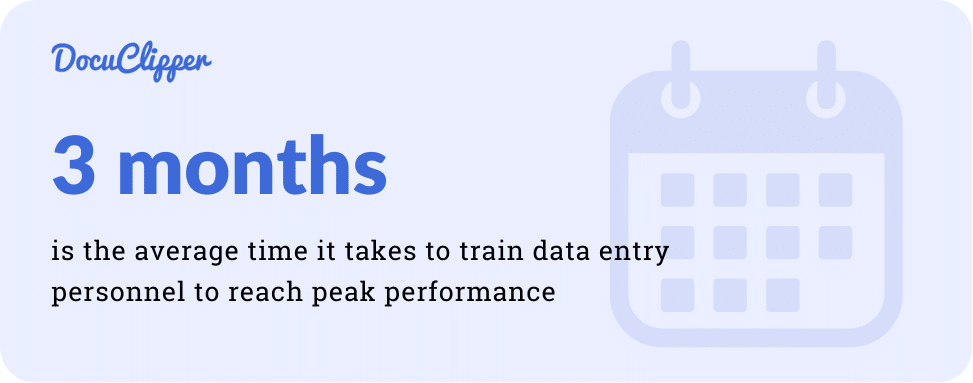
While using an automated system, it will only take a few minutes or an hour to preprogram and set up the algorithm. And within a few tests, it’ll be ready to handle large amounts of data.
Additionally, most of the data entry automation tools require a minimum amount of training and within a day or two, the user is proficient enough to work with them.
Unless it’s more complicated software such as ERP systems which takes substantial amounts of training for employees, but they also automate large amounts of data and work.
Challenges with Manual Data Entry
- High Error Rate: Human error is a significant issue in manual data entry. Misinterpretations, typos, and omissions can lead to inaccuracies in data, affecting the quality of business insights and decision-making. manually inputting a data entry into simple spreadsheets and documents, the probability of a human error was between 18% and 40%.
- Time-Consuming: Manual data entry requires significant time and attention to detail, leading to slower process times and decreased productivity. Employees spend hours on repetitive tasks that could be automated. It takes about 3 minutes for a data entry specialist to input a financial document while it only takes 20 seconds for an OCR software.
- Costly: While it may seem cost-effective initially, the long-term costs of manual data entry, including labor costs, error correction, and slower turnaround times, can be substantial. The salary of a data entry personnel is $32,184 per year while an OCR subscription is only $40-$100 per month.
- Scalability Issues: Manual processes are difficult to scale. As a business grows, the volume of data increases, making manual entry more complex and time-consuming. Data entry software can process a hundred times more documents than manual data entry at the same time.
- Employee Satisfaction: Repetitive manual data entry tasks can be monotonous and dissatisfying for employees, leading to decreased motivation, higher turnover rates, and difficulties in talent retention. Employees also don’t get fatigued by doing mundane tasks and can potentially learn new skills like data analysis, a step above from data entry. An interactive course on data analysis can help employees elevate their skills from standard data entry, giving them a more engaging task to focus on. Do you want to know how to learn data entry? Visit our article to learn more.
- Data Security and Privacy: Manual handling of data increases the risk of breaches, especially when dealing with sensitive or confidential information. Implementing tools such as endpoint monitoring can help detect unauthorized access or suspicious activities, enhancing data security.
- Limited Data Analysis: Manual entry processes typically result in a delay before data can be analyzed and used for business decisions. This lag can lead to missed opportunities and outdated information. Automated data entry can take things to the next step by allowing preliminary analysis on the data inputted.
- Inconsistency and Lack of Standardization: Variations in data entry by different individuals can lead to inconsistent data sets, making analysis and reporting more difficult. Automation can have consistent output as long as the programming and the algorithm are in order.
- Physical Space Requirements: Physical documents used in manual entry require storage space and organization, which can be inefficient and costly, especially for businesses with limited office space. Each data entry personnel also needs a table space to process documents while most automated data entry software is cloud-based.
- Impact on Customer Service: Errors and delays caused by manual data entry can affect customer satisfaction and service quality, leading to a poor customer experience and potential loss of business. Automated data entry can have good customer reviews because of the rapid service and consistent output.
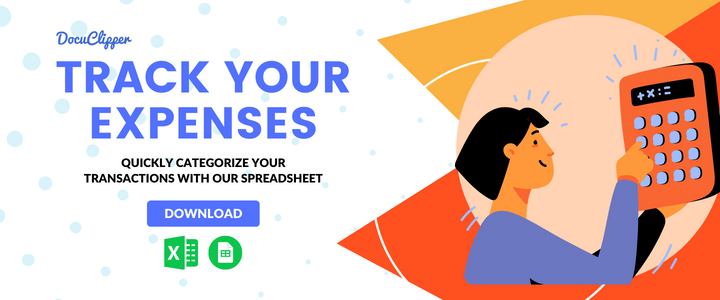
How to Automate Manual Data Entry Step-by-Step Guide
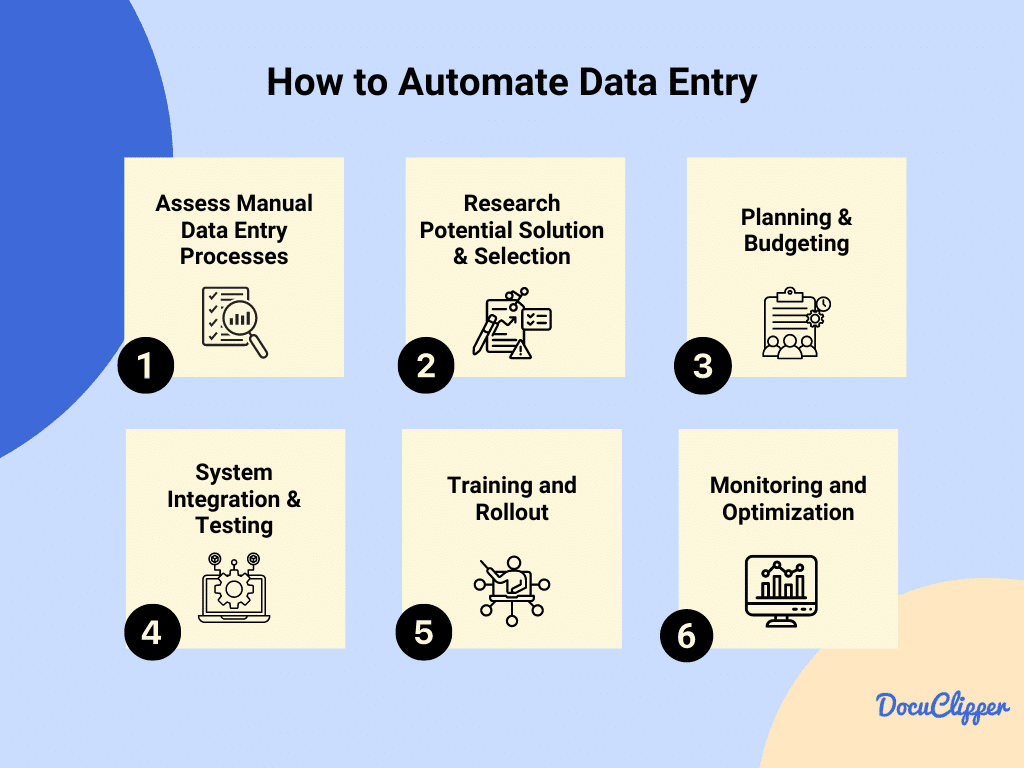
Preparing a business or accounting practice to transition from a manual-centered data entry process to an automated model takes a few steps to produce the best results. Here are some things to put into practice:
Step 1: Assess Manual Data Entry Processes
Firstly, taking a close look at your existing manual processes is necessary.
For example, for bank statement conversion, this means examining how your team manually inputs data from bank statements and identifying inefficiencies within the system.
Similarly, for automating lead capturing, assess how leads from various platforms are manually entered into your CRM, noting areas where time is lost or errors occur.
Step 2: Research Potential Solution & Selection
Next, exploring the market for the right tools is key.
In the case of bank statement conversion, this involves searching for OCR software that can accurately process bank statements.
For automating lead capturing, the focus would be on finding tools that can seamlessly gather leads from various sources and integrate them into your CRM system.
Step 3: Planning & Budgeting
With the right solutions identified, planning their implementation and budgeting for the necessary expenses is the next step.
For bank statement conversion, this includes the cost of OCR software and potential hardware upgrades. There are also costs associated with maintaining the software and the scale of documents you process.
For lead-capturing automation, consider the cost of the lead management system and any associated training expenses.
If it costs more than with relatively smaller increases in speed and quality, it is better not to transition.
Step 4: System Integration & Testing
Integrating and testing the new systems ensures they work well within your existing setup. For bank statement conversion, this means setting up the OCR solution with your accounting software and conducting tests with real bank statements. Be sure to conduct it multiple times and test it in all activities you are trying to cover. Note some discrepancies to be able to improve.
In automating lead capturing, integrate the chosen tool with your CRM and test the capturing process from multiple sources. Test the leads to determine whether they are active or not. Also check the classifications that it tried to conclude if it is hot, warm, cold, or nurture lead.
Step 5: Training & Rollout
Ensuring your team is well-equipped to use the new systems is important, though no intensive training is required, it is more on familiarizing and orienting the employees with the setup.
In bank statement conversion, training would cover how to operate the OCR software and handle any discrepancies.
For lead-capturing automation, training focuses on how to manage the newly integrated leads within the CRM system.
Always take note that the training should only require less time compared to training a new employee when they do a manual data entry job.
Step 6: Monitoring and Optimization
Finally, ongoing monitoring and optimization are essential for maintaining efficiency. Like all newly implemented systems, there are still many hiccups and possible mistakes down the road.
For bank statement conversion, this involves regularly checking the OCR system’s accuracy and making adjustments as needed.
For automated lead capturing, continuously analyze lead quality and conversion rates, making improvements to capture forms or source integrations to optimize results.
Best Automated Data Entry Software
When you are already thinking about having an automated data entry system for your business or accounting practice, here are some data entry software:
DocuClipper
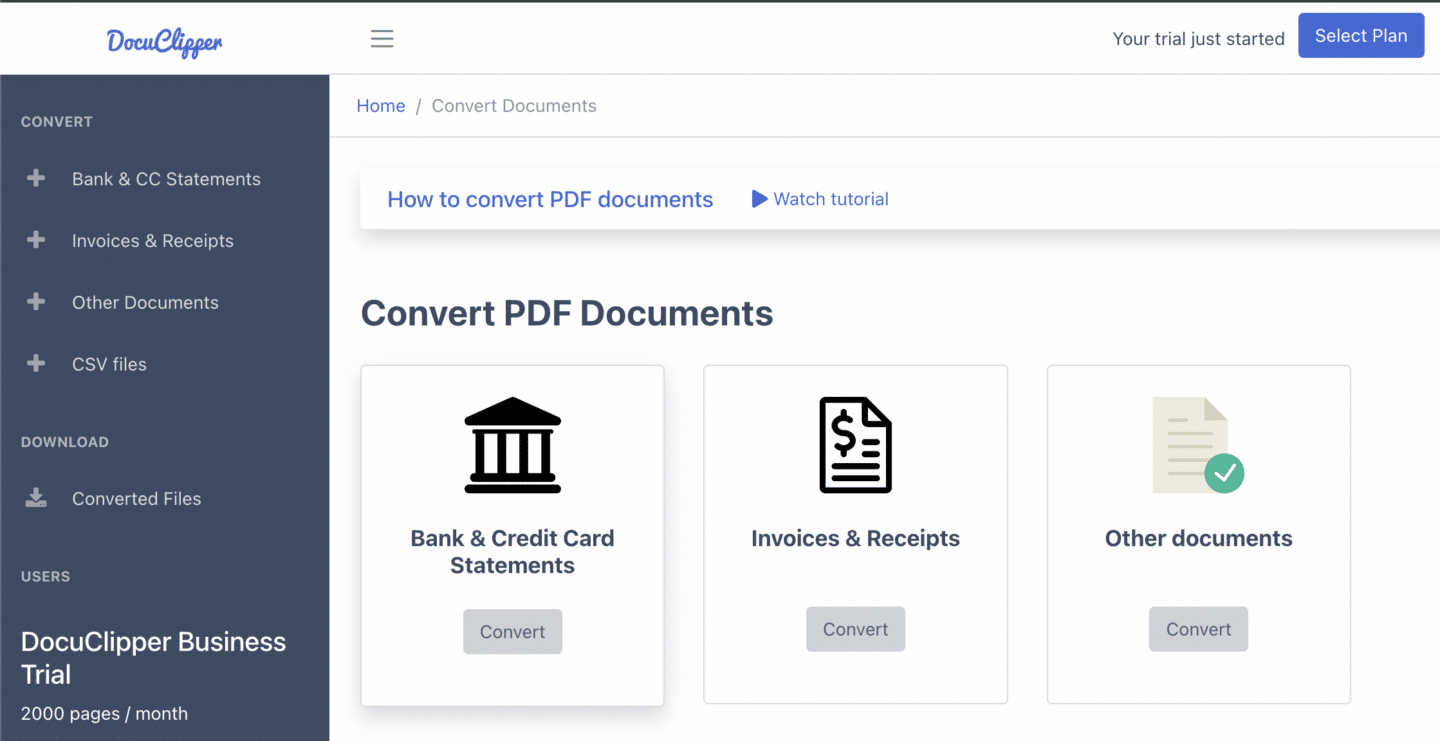
DocuClipper is a financial data extraction software service designed for converting and analyzing bank statements. It takes PDF bank statements and turns them into formats like Excel, CSV, or QBO, making it easier for users to handle their banking information. It is one of the best data entry accounting software available.
What sets DocuClipper apart is its focus on bank statements, boasting a unique OCR (Optical Character Recognition) algorithm that offers an impressive 99.5% accuracy rate. It’s trained on over 2 million bank formats globally, ensuring fast conversion in about 20 seconds and ranking as the top choice on G2 for bank statement software.
Benefits:
- High Accuracy: A specialized OCR algorithm ensures nearly perfect accuracy.
- Specialization: Focuses specifically on bank statements, unlike general OCR tools.
- Wide Support: Works with any bank format from around the world.
- Speed: Converts statements quickly, saving valuable time.
- Affordability: Offers various pricing plans to suit different needs, making it accessible for all sizes of businesses.
Pros and Cons:
- Pros: High accuracy, fast processing, and specialized in bank statements, supporting a vast array of formats, making it highly versatile.
- Cons: Primarily focused on bank statements, which might limit its use for those needing broader document processing capabilities.
Costs:
- Starter Plan: $39/mo for freelancers and small businesses, including 200 pages per month and basic features.
- Professional Plan: $74/mo for growing businesses, with 500 pages per month and additional features like transaction categorization.
- Business Plan: $159/mo for established firms, offering 2,000 pages per month and advanced features like premium support and API access.
- Enterprise Plan: Custom pricing for large firms with high-volume needs, including custom page counts and extended data retention.
Nanonets
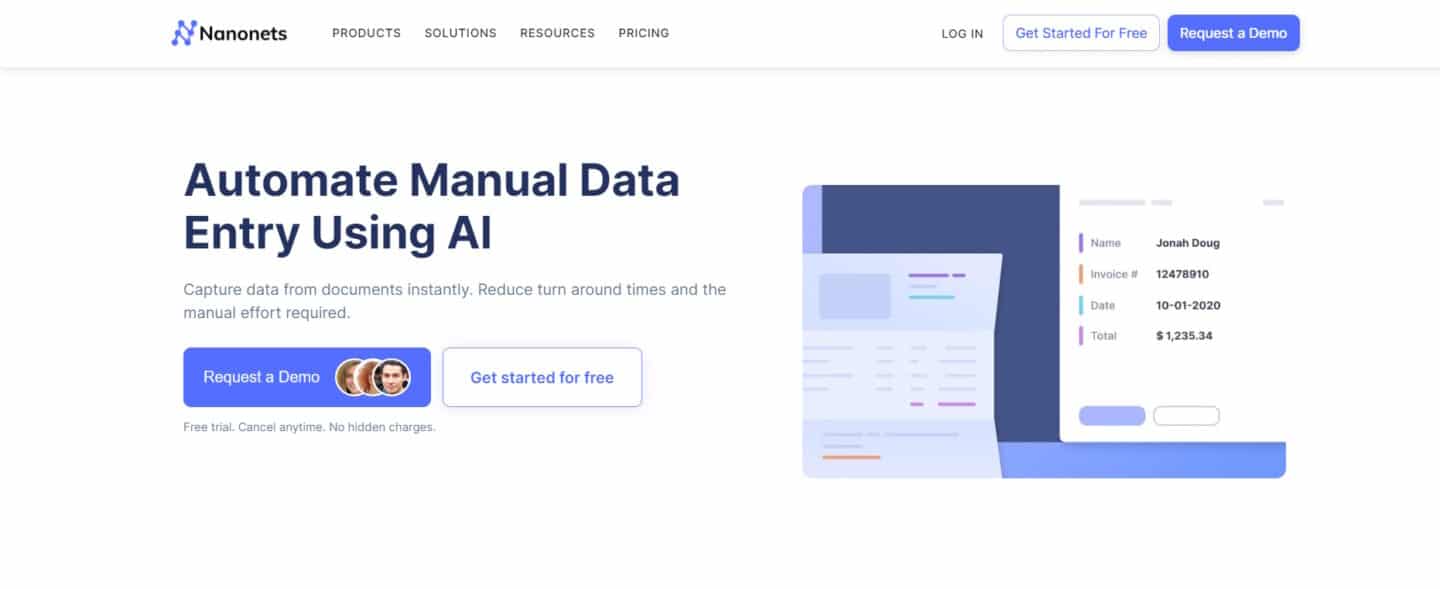
Nanonets is a machine learning platform that allows businesses to build custom deep learning models without writing any code. It is used for tasks such as document data extraction, object detection, and image classification.
Using Nanonets OCR, organizations can extract electrical meter readings from odometers and transform food menus into structured data. The platform supports several types of documents such as ID cards, mortgage forms, invoices, income proofs, and purchase orders, among others.
Pros and Cons
- Pros: Nanonets excels in handling a broad range of documents with its cutting-edge AI and OCR technology, ensuring quick processing with high accuracy and backed by outstanding customer service.
- Cons: May have a steeper learning curve for new users due to its advanced features, could be more expensive than simpler solutions, and might offer more functionality than small businesses require, potentially making it less cost-effective for them.
Pricing
Nanonets offers three pricing tiers:
- Starter: Free for the first 500 pages, then $0.3/page. No monthly fee, pay as you go, with 3 starter models and limited fields.
- Pro: $499/month/model, includes 5000 pages, then $0.1/page. Offers auto-capture line items, up to 20 fields, and additional features like annotation services and customization hours.
- Enterprise: Custom pricing. Includes everything in Pro, with additional features like SSO/SAML Login, SLAs, dedicated account manager, and custom integrations.
QuickBooks
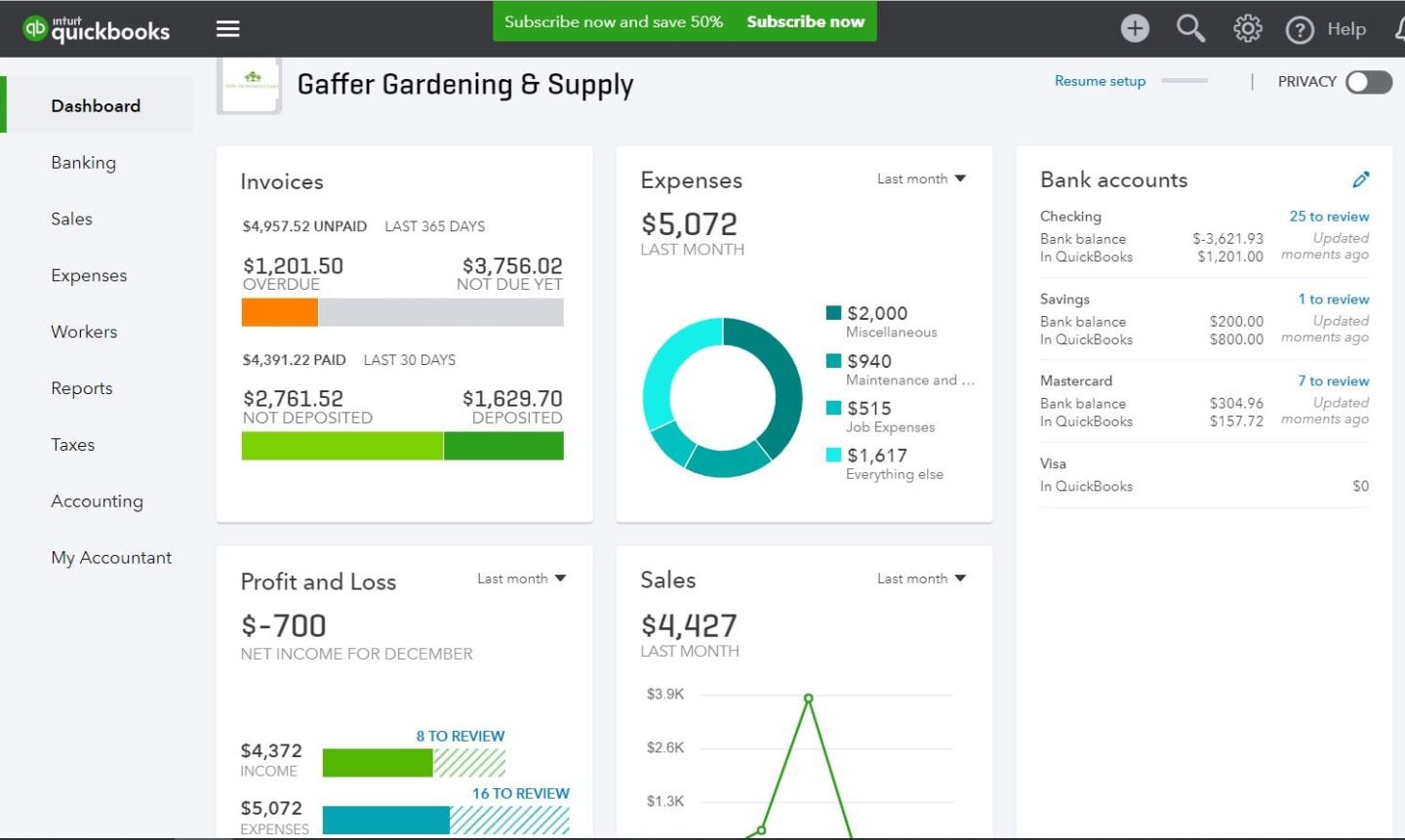
QuickBooks Online is a comprehensive accounting solution designed specifically for small to medium-sized businesses. It offers a range of features aimed at simplifying financial management, from tracking sales and expenses to running payroll.
As a cloud-based platform, it provides the flexibility to manage your finances anytime, anywhere, making it a popular choice for businesses seeking efficient accounting software.
Pros and Cons
Pros: QuickBooks Online simplifies complex accounting tasks with its user-friendly interface and offers a comprehensive suite of features for complete financial management, making it suitable for a broad range of business needs.
Cons: QuickBooks Online provides limited customization options for reports and invoices compared to some competitors, which may be a drawback for businesses looking for highly customizable accounting solutions.
Pricing
Simple Start: Ideal for new micro businesses and the self-employed at US$18/month, with features like tracking income & expenses, custom invoices & quotes, and more for one user plus an accountant.
Essentials: Best for growing businesses at US$27/month, adding capabilities like managing bills & payments, tracking employee time, and support for three users plus an accountant.
Plus: Designed for established businesses at US$38/month, includes all Essentials features plus inventory tracking, project profitability, and budget management for five users plus an accountant.
ERP System (In General)
ERP (Enterprise Resource Planning) systems integrate various functions across a business into one complete system to streamline processes and information across the organization. These systems cover everything from production, inventory, and order management to accounting, human resources, and customer relations, enabling businesses to make data-driven decisions and improve operational efficiency.
Pros and Cons
- Pros: ERP systems offer a holistic view of business operations, enhancing decision-making and operational efficiency. They improve data accuracy, eliminate redundancies, and facilitate streamlined processes across departments.
- Cons: Implementing an ERP system can be costly and time-consuming, with a significant initial investment in software and training. Additionally, the complexity of ERP systems may require ongoing support and may be challenging for some users to navigate.
Pricing
Pricing for ERP systems varies widely depending on the provider, system complexity, customization level, and the number of users. Many ERP vendors offer a subscription-based model, charging a monthly fee per user.
Smaller businesses might expect to pay from a few hundred to several thousand dollars per month, while larger enterprises might incur costs in the tens of thousands for more comprehensive solutions.
For specific pricing, businesses should contact ERP vendors directly to obtain quotes based on their unique needs and the scale of their operations.
Phatombuster
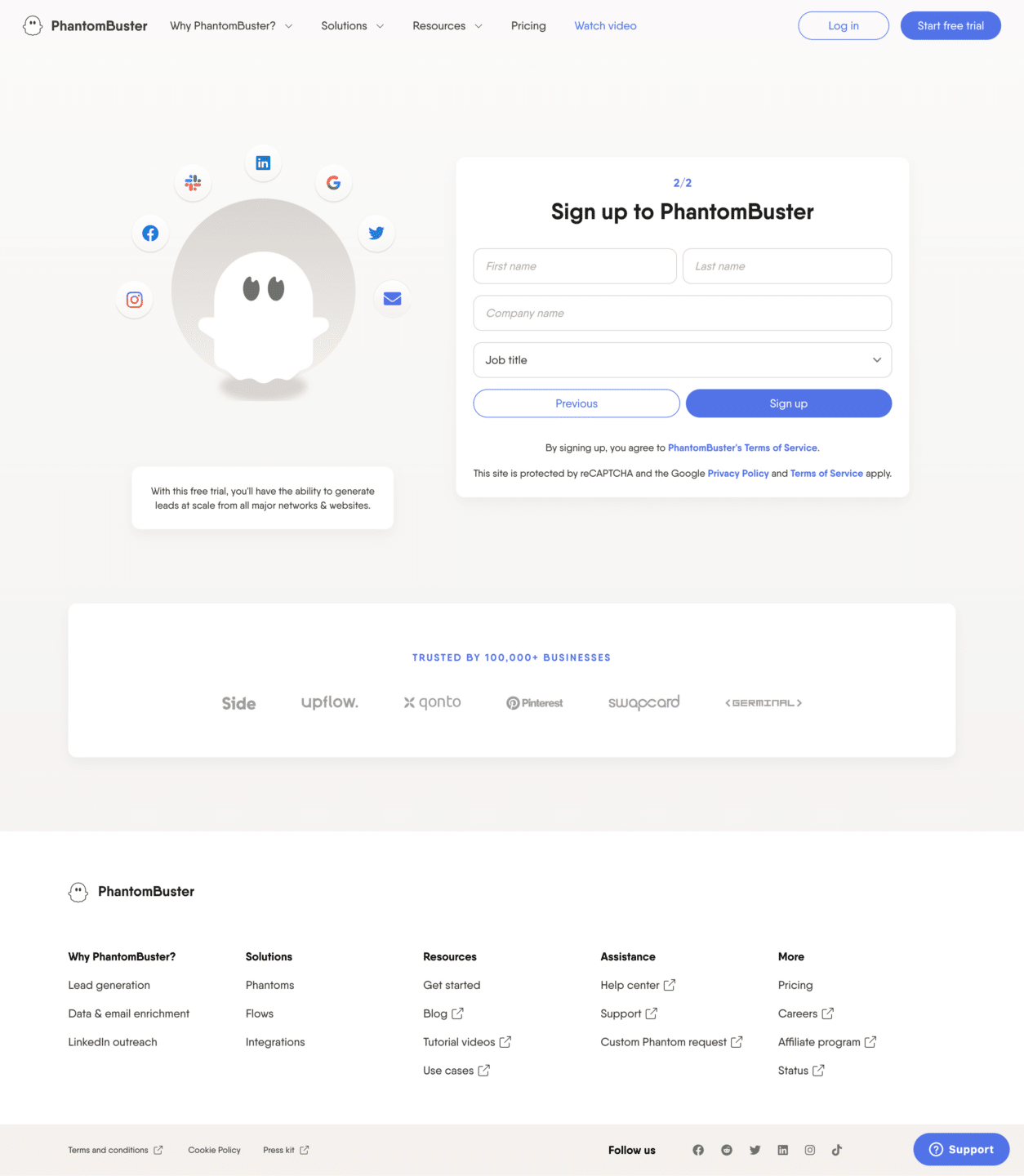
PhantomBuster is a cloud-based automation and data extraction tool designed to enhance productivity and efficiency for marketers, developers, and sales teams. It allows users to automate various online tasks, scrape data from social media and websites, and integrate with numerous platforms to streamline workflows.
With PhantomBuster, businesses can expand their digital presence, generate leads, and gather valuable market insights without manual intervention.
Pros and Cons
Pros: PhantomBuster offers a wide range of automation tools with over 100 Phantoms and Flows, suitable for businesses aiming for growth. It’s easy to use for various technical levels.
Cons: New users may need time to learn how to use all features. The cost for full features may be high for small businesses or individuals.
Pricing
- Trial: 14 days free, 2h execution, 1k AI credits, 5 Phantom slots, limited export, +50 email credits.
- Starter ($56/month annually): 20h execution, 10k AI credits, 5 Phantom slots, unlimited export, priority support, +500 email credits.
- Pro ($128/month annually): 80h execution, 30k AI credits, 15 Phantom slots, unlimited export, account consultant, priority support, +2,500 email credits.
- Team ($352/month annually): 300h execution, 90k AI credits, 50 Phantom slots, unlimited export, account consultant, priority support, +10,000 email credits.
Zapier
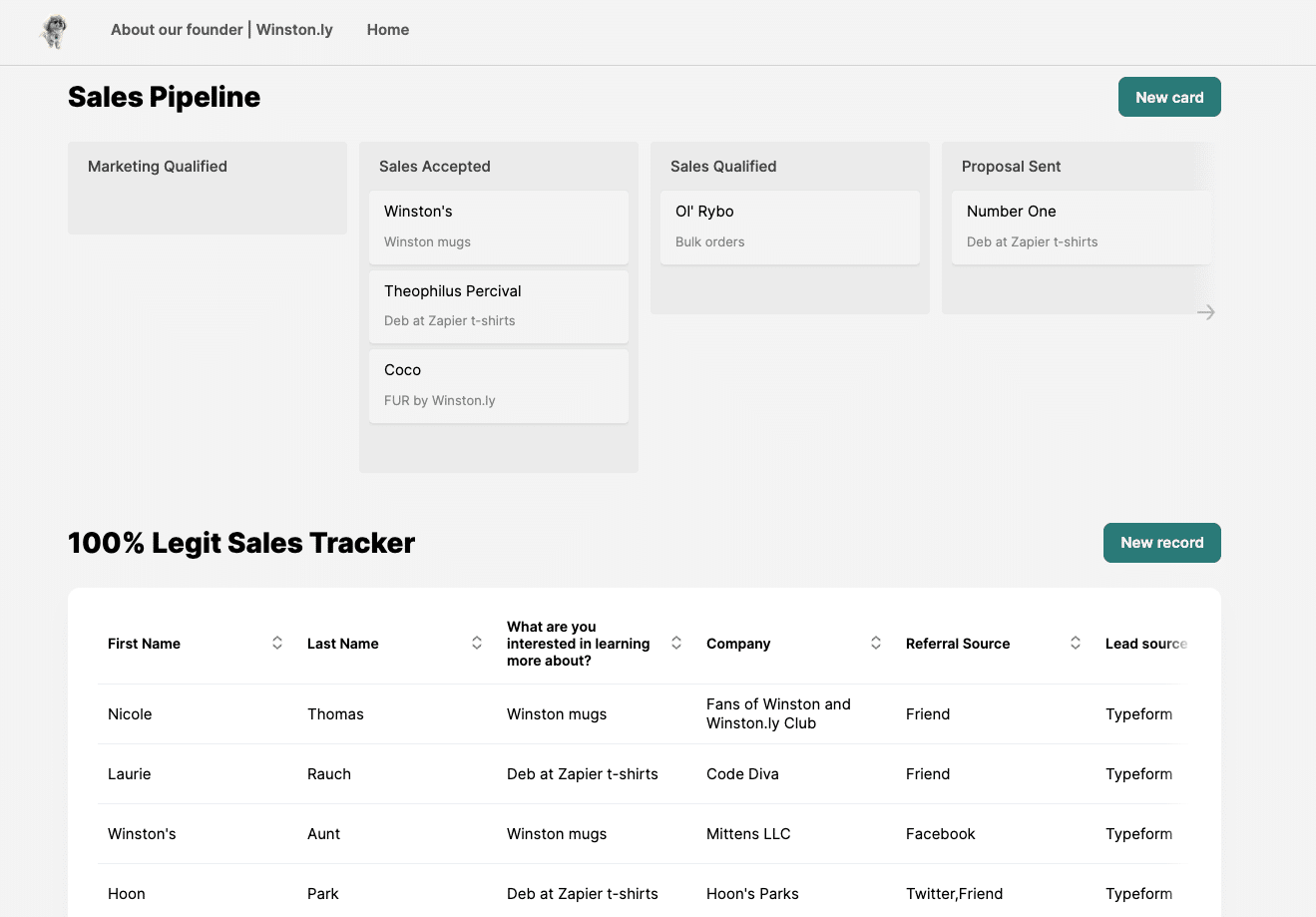
Zapier is an online automation tool that connects your favorite apps, such as Gmail, Slack, Mailchimp, and more than 3,000 others. It enables you to automate repetitive tasks with workflows known as Zaps.
These Zaps can automatically move information between your web apps, so you can focus on your most important work. With Zapier, you can create connections to push data from one app to another using triggers and actions. This means you can automate parts of your business or personal tasks without needing to code or rely on developers to build the integration for you.
Pros and Cons
- Pros: Supports over 3,000 apps, offering vast integration options and it has a user-friendly interface that makes creating Zaps straightforward, even for non-technical users.
- Cons: The sheer number of options can be overwhelming for new users and advanced automation workflows require a paid plan, which may not suit all budgets.
Pricing
- Free Plan: For individuals or small teams just getting started with automation, offering basic features with a limit on the number of tasks and Zaps.
- Starter Plan: Begins at $19.99/month (billed annually), providing more tasks, Zaps, and access to premium apps.
- Professional Plan: For more extensive automation needs, priced at $49/month (billed annually), includes advanced features like unlimited Zaps and higher task limits.
- Team Plan: Aimed at teams needing to collaborate on workflows, starting at $299/month (billed annually), offering shared workspaces and user roles.
- Company Plan: For larger organizations requiring advanced control and support, with pricing available upon request.
Conclusion
Manual data entry’s drawbacks, including high error rates, inefficiency, and escalating costs, significantly impede business operations. These challenges, alongside scalability issues, security risks, and negative impacts on employee and customer satisfaction, underline the urgency for adopting automated solutions.
Transitioning to automate manual data entry is important for enhancing accuracy, operational efficiency, and competitiveness, ensuring businesses are positioned for sustainable growth and success in a rapidly evolving market landscape.
How DocuClipper Can Help to Reduce Manual Data Entry
Discover the power of DocuClipper for transforming your financial document management from a slow, manual process to an efficient, automated system. With advanced OCR technology, DocuClipper specializes in converting and analyzing bank statements quickly and with high accuracy, offering detailed transaction insights.
Suitable for both small businesses and large corporations, DocuClipper’s scalable solutions directly address the challenges of manual data entry. If you’re aiming to improve productivity, achieve better data accuracy, or safeguard sensitive information, DocuClipper is equipped to change how you handle financial documents.
Step into a more efficient way of converting and managing data with DocuClipper. Begin improving your financial document processes by signing up for a free trial today.
See how our technology can assist in your company’s growth and success by making data management effortless and precise.
FAQs about How to Automate Manual Data Entry
Here are some frequently asked questions by businesses when thinking how to automate manual data entry:
Is it possible to automate data entry?
Yes, automating data entry is not only possible but also increasingly common across various industries. Automation tools and software, including AI and machine learning platforms, can efficiently process and enter data, reducing human error and increasing productivity.
How do I automate data entry in Excel?
Excel offers several tools to automate data entry, such as macros, formula-based inputs, and the Power Query tool. By setting up these functions, you can streamline data processing tasks, automate repetitive entries, and manage data more efficiently.
How do you automate data processing?
Data processing can be automated through the use of software and algorithms that organize, clean, analyze, and store data without manual intervention. Tools like robotic process automation (RPA) and AI-based systems are designed to handle large volumes of data, performing tasks that typically require manual input.
Can I get AI to do data entry?
Yes, AI technology is highly capable of performing data entry tasks. AI systems can learn from data input processes, recognize patterns, and execute data entry tasks with high accuracy and speed. These systems are particularly useful for complex data processing tasks that require decision-making based on data analysis.
Can Python automate data entry?
Python is a versatile programming language that can automate data entry tasks. With libraries such as Pandas for data manipulation, OpenPyXL for Excel file interactions, and PyAutoGUI for controlling the keyboard and mouse, Python scripts can automate various data entry and processing tasks, enhancing efficiency and accuracy.



