Brokerage statements track your investment transactions and are often delivered as PDFs, which can be a headache to handle.
For better analysis and easier integration with accounting systems, converting these PDFs into Excel, CSV, or QBO formats is beneficial.
In this blog, we’ll show you how to convert a brokerage statement to Excel, CSV, and QBO and automate these processes.
Automating this accounting task saves time and improves accuracy, allowing for better financial management. We’ll provide easy-to-follow steps and useful tools to help streamline your statement processing.
Step 1: Select the Brokerage Statement Converter
The first step how in converting PDF brokerage statements to Excel or CSV using DocuClipper is to log into the platform and select “Brokerage Statements”.
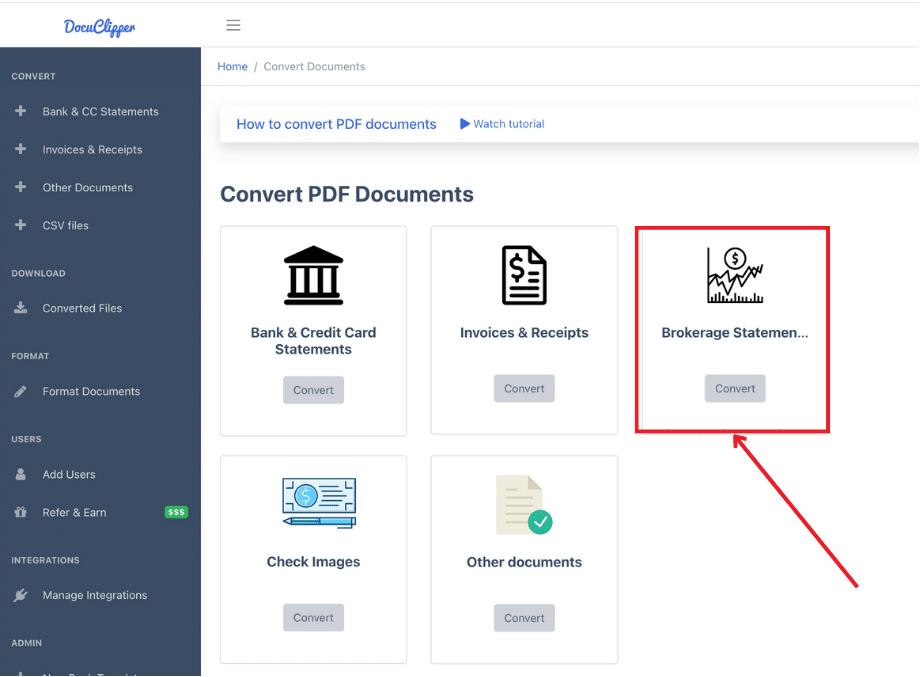
Step 2: Upload Your Brokerage Statements
Drag and drop one or more statements and then click convert. DocuClipper brokerage OCR works with any text or scanned brokerage statement.
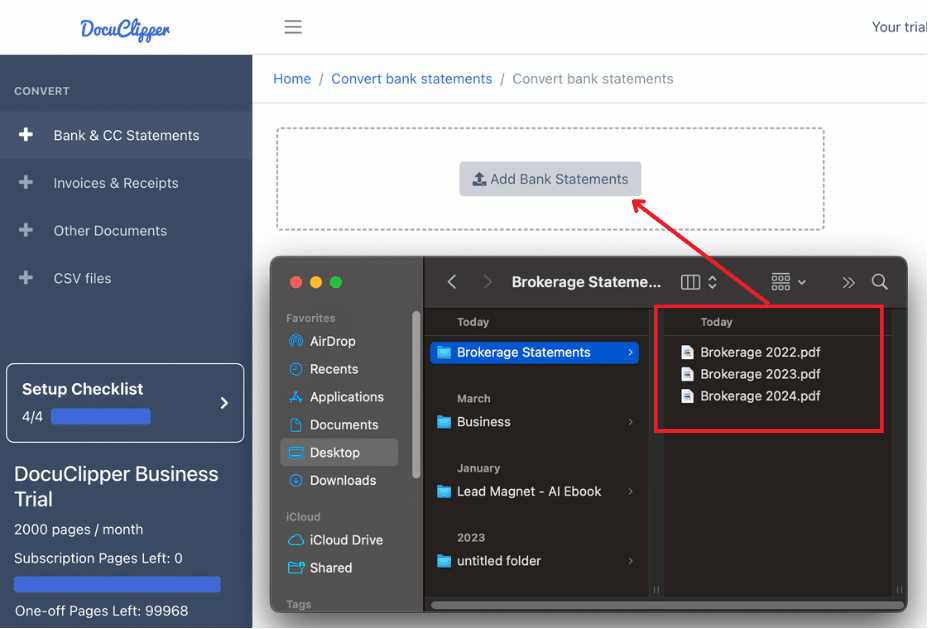
It uses OCR technology to be able to read scanned statements. You can process multiple statements at the same time and it will give the same result at almost the same time.
Step 3: Review the Converted Brokerage Statements
Transactions are automatically extracted after uploading and you can see and assess whether they are within the correct columns and rows. You can adjust, customize, and edit the names and values of these rows and columns.
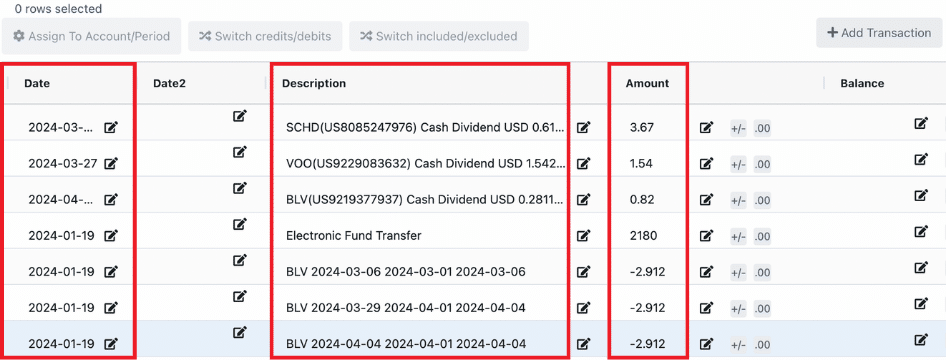
Step 4: Download Your Brokerage Statements Data
If you want to have your output in Excel, follow this: Click on “Download data”. Select “Excel” as the output format.
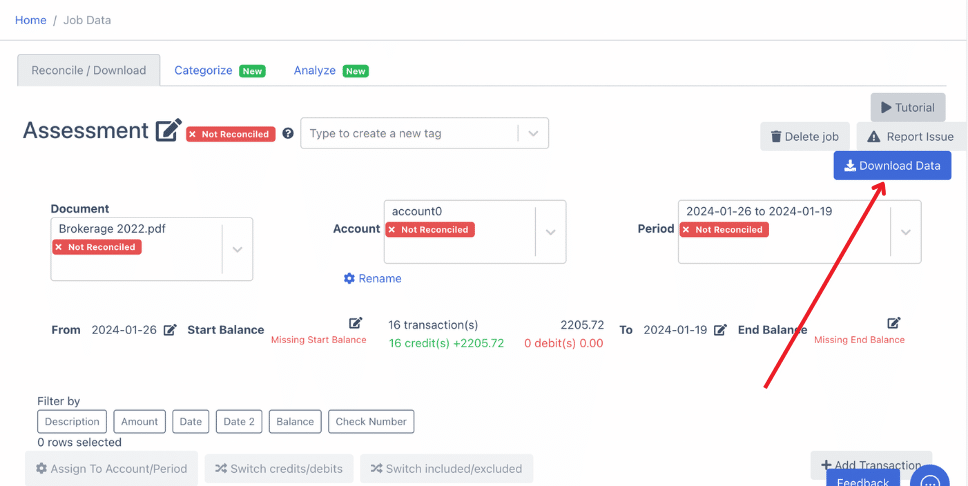
Select XLSX. Click on “Download Data” and the spreadsheet will be downloaded to your computer.
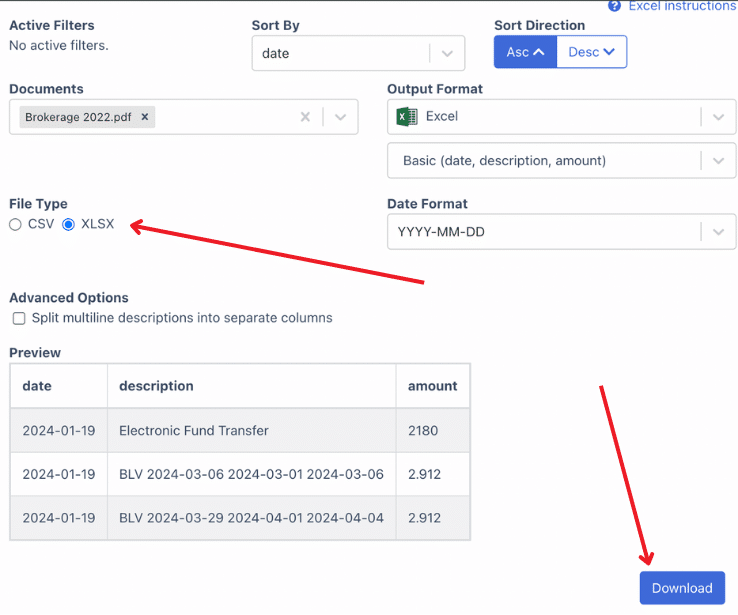
When you want it on QBO, then follow these instructions: Click on “Download data”. Select “Excel” as the output format. Then select QBO to change the output. Click on “Download Data” and the spreadsheet will be downloaded to your computer.
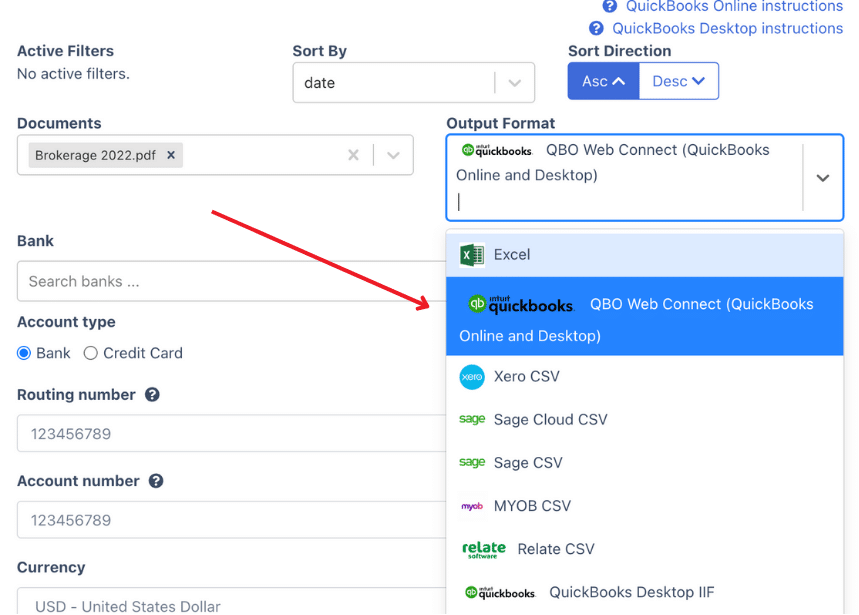
If you want you can configure your output for the sake of organizing it in the same as what your accounting practice or company is following.
With DocuClipper, you can choose which columns to include in the output. Supported fields are “date”, “trades”, “amount”, “dividend”, “taxes”, “balance”, “account number” and more.
Automate Your Brokerage Statement Workflow
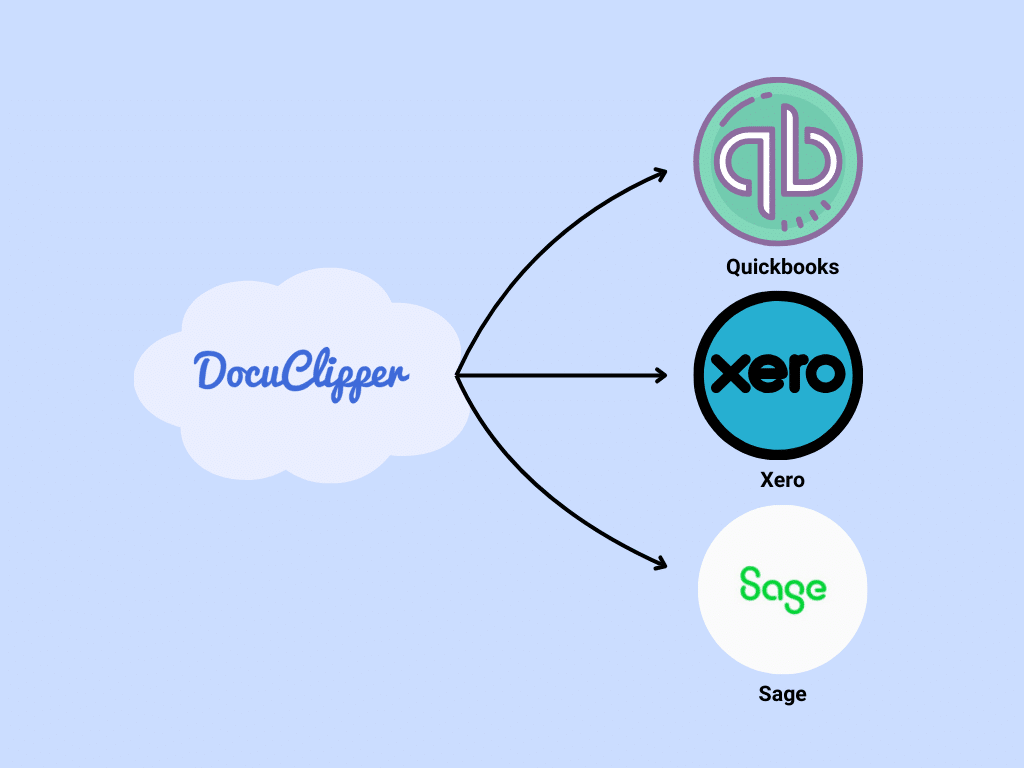
DocuClipper is a powerful tool that quickly converts PDFs into Excel, CSV, or QBO formats, streamlining your financial analysis. It is fully compatible with major accounting platforms like Xero, Sage, and QuickBooks, ensuring smooth integration.
DocuClipper’s API allows for seamless incorporation into your existing systems, enhancing efficiency across business sizes. With rapid conversion speeds and batch processing capabilities, DocuClipper simplifies your statement management, saving time and reducing errors.
Conclusion
Converting brokerage statements to Excel, CSV, or QBO with DocuClipper streamlines financial analysis and integration into major accounting systems like Xero, Sage, and QuickBooks.
By using DocuClipper, you enhance efficiency, reduce errors, and save significant time, allowing for more accurate financial management and better utilization of investment insights. Optimize your workflow today and experience the benefits of streamlined financial data processing.



