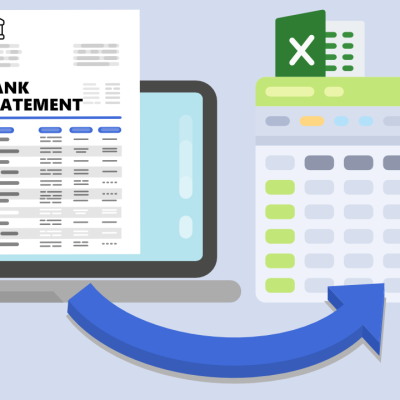Looking to convert bank statements or credit card statements to Excel? This comprehensive guide will show you how to quickly transform your PDF financial statements into Excel or CSV formats using modern AI-powered OCR (optical character recognition) technology.
This step-by-step guide works for all types of financial statements, including personal bank statements, business bank statements, and credit card statements from any provider. Whether you have a single statement or hundreds to process, you’ll learn how to convert them efficiently.
Step 1: Upload Your Bank or Credit Card Statement
Log in or sign up to DocuClipper and select “Bank & Credit Card Statements” from the dashboard.
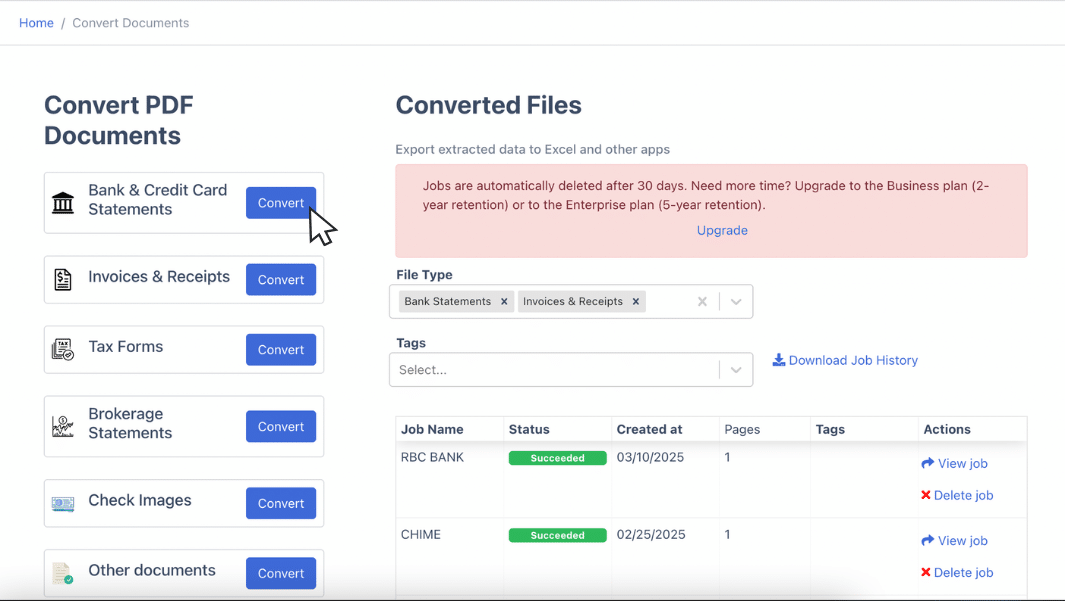
Our advanced AI-driven OCR technology can process both digital PDFs and scanned documents with high accuracy. You can upload multiple statements simultaneously to save time.
Click the convert button to begin processing.
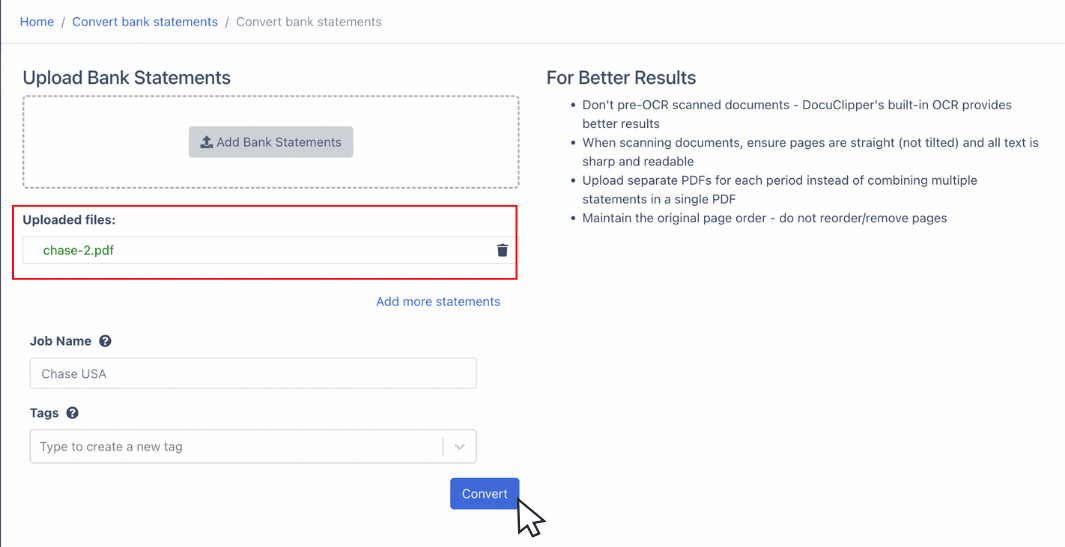
Or you can upload the bank or credit card statements into this form and it will automatically redirect you to DocuClipper and you can continue with the step 2.
Step 2: Automatic Transaction Extraction
DocuClipper’s intelligent AI technology automatically identifies and extracts:
- All transactions with dates and descriptions
- Opening and closing balances for both bank and credit card accounts
- Account details and statement periods
- Credit and debit amounts (or charges and payments for credit cards)
- Interest charges and fees.
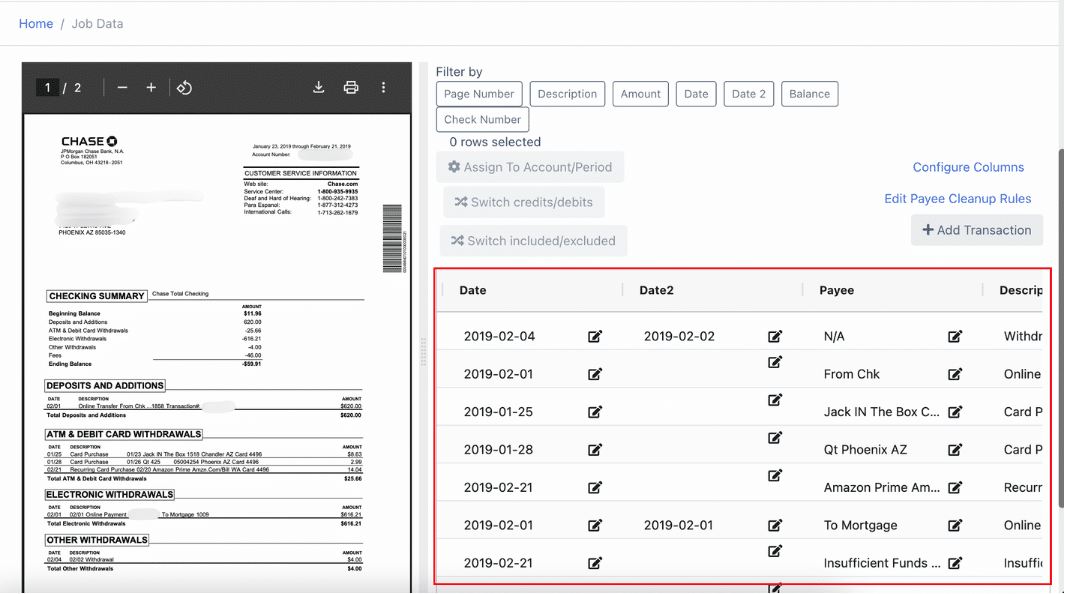
Step 3: Automatic Reconciliation
DocuClipper automatically reconciles your statements by comparing:
- Transaction totals against statement summaries
- Opening and closing balances
- Individual transaction amounts
The reconciliation status appears in the top right corner, giving you confidence in the data’s accuracy.
Here’s a video showing how to reconcile the statements:
Step 4: Download Your Excel or CSV File
For Excel Format (XLSX):
- Click “Download Data”
- Select “Excel” as your format
- Choose XLSX
- Click “Download Data”
For CSV Format:
- Click “Download Data”
- Select “Excel” as your format
- Choose CSV
- Click “Download Data”
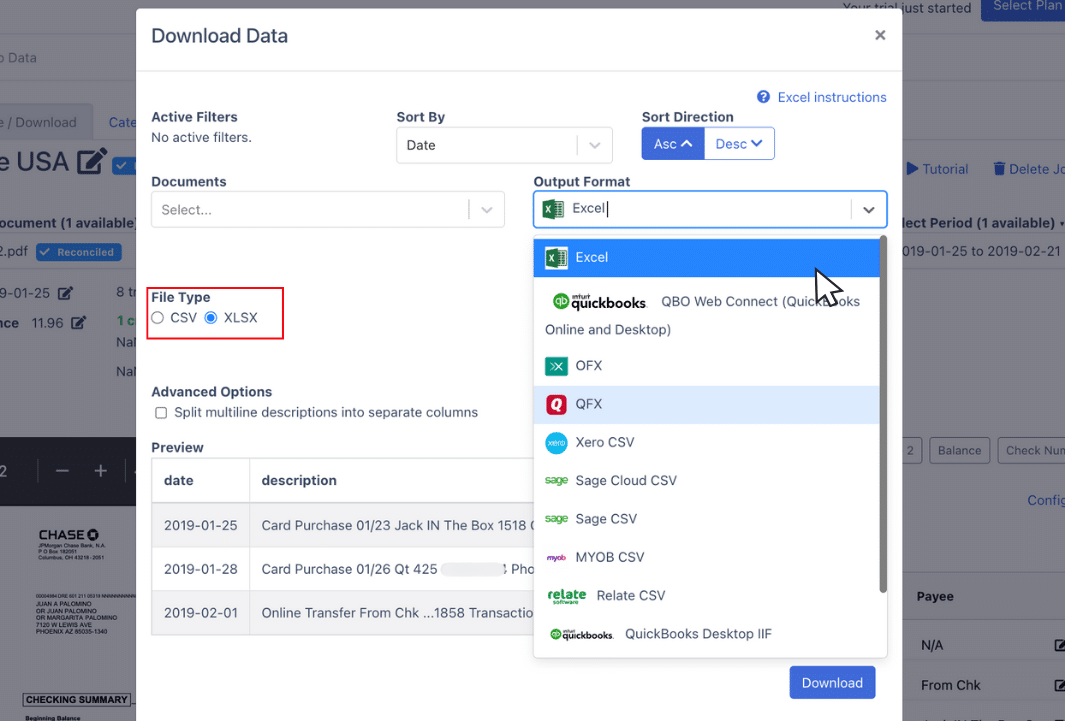
Step 5: Configure the Output Format
With DocuClipper, you can choose which columns to include in the output. Supported fields are “date”, “date2”, “amount”, “debit”, “credit”, “balance”, “account number” and more.
Here’s a video showing how to download the data and customize the output format:
Conclusion
Knowing how to convert PDF bank or credit card statements to Excel or CSV can save you hours, days, weeks, and sometimes even months of work.
With DocuClipper’s AI-enhanced bank statement converter, cleaning up books and account reconciliation has never been easier.
Frequently Asked Questions about How to Convert PDF Statements to Excel or CSV
Here we discuss some of the most commonly asked questions when it comes to converting PDF bank statements to Excel or CSV.
Can you export a bank statement to Excel?
Yes, you can export a PDF bank statement to Excel. Utilize tools like DocuClipper, which streamline the process by converting your bank statement PDF into an organized Excel spreadsheet, making financial data management easier and more efficient.
How do I convert bank statement text to Excel?
To convert bank statement text to Excel, use OCR software like DocuClipper. This tool automatically extracts and organizes text data from your bank statement, generating a user-friendly Excel spreadsheet for efficient financial management.
What software converts bank statements into Excel?
DocuClipper is a software that converts bank statements into Excel. This powerful tool extracts and organizes data from your bank statement, generating a structured Excel spreadsheet for efficient bank statement analysis and tracking.
Can DocuClipper convert PDF bank statements to Excel?
Yes, DocuClipper can convert PDF bank statements to Excel. By leveraging its OCR technology, DocuClipper extracts and organizes financial data from your PDF statement, creating a user-friendly Excel spreadsheet for easy data management.
Can DocuClipper convert PDF bank statements to CSV?
Yes, DocuClipper can convert PDF bank statements to CSV. The software utilizes OCR technology to extract financial data from your PDF statement and generate a CSV file, enabling seamless import into various financial tools and applications.
Can DocuClipper convert credit card statements to Excel?
Yes, DocuClipper can convert credit card statements to Excel. The software’s OCR technology efficiently extracts and organizes transaction data from credit card statements, generating a structured Excel spreadsheet for easy financial management and analysis.
Can DocuClipper convert scanned bank statements?
Yes, DocuClipper can convert scanned bank statements. The software uses advanced AI and OCR technology to accurately extract and organize data from scanned documents, transforming them into structured Excel spreadsheets or CSV files for efficient financial tracking.
Can DocuClipper convert several statements at the same time?
Yes, DocuClipper can convert several statements simultaneously. The software’s batch processing feature allows you to upload multiple bank or credit card statements, efficiently converting them into Excel spreadsheets or CSV files for streamlined financial management.
How do I convert my bank statement to CSV?
Convert your bank statement to CSV using DocuClipper’s AI-powered conversion tool. Simply upload your PDF statement, let the intelligent system extract the data, and download it in CSV format for seamless integration with your financial software.
How do I create a CSV file from a bank statement?
Use DocuClipper to transform your bank statement into a CSV file. Upload your statement, and our advanced AI technology will automatically extract all transaction data, allowing you to download a perfectly formatted CSV file.
How do I get a standard bank statement in CSV format?
Transform your bank statement into standardized CSV format using DocuClipper’s intelligent conversion system. The AI-enhanced platform automatically identifies and organizes your financial data into a structured CSV file.
How to change bank statement from PDF to CSV?
Upload your PDF bank statement to DocuClipper’s conversion platform. The AI-powered system will process your document, extract all transaction details, and generate a clean CSV file ready for download.
How do I download bank transactions to CSV?
First check if your bank’s online portal offers direct CSV downloads, many modern banks provide this feature. If not available, use DocuClipper’s AI-powered bank statement conversion tool to transform your PDF bank statement into CSV format.