When using DocuClipper to import data into QuickBooks, you might encounter a situation where QuickBooks doesn’t display the account. This article will guide you on how to resolve this issue.
Understanding the Issue #
The “Account Not Displayed” issue typically arises when the Routing and Account numbers entered during the download of the QBO Web Connect file are incorrect. QuickBooks uses these numbers to identify and display your account. If they’re incorrect, QuickBooks won’t be able to locate and display your account.
How to Resolve the Issue #
To resolve this issue, follow these steps:
- Check Your Routing and Account Numbers: Ensure that you’ve entered the correct Routing and Account numbers when downloading the QBO Web Connect file. These numbers should match the ones associated with your bank account.
- Re-download the QBO Web Connect File: If you’ve confirmed that the Routing and Account numbers are correct but the issue persists, try re-downloading the QBO Web Connect file. There might have been an error during the initial download.
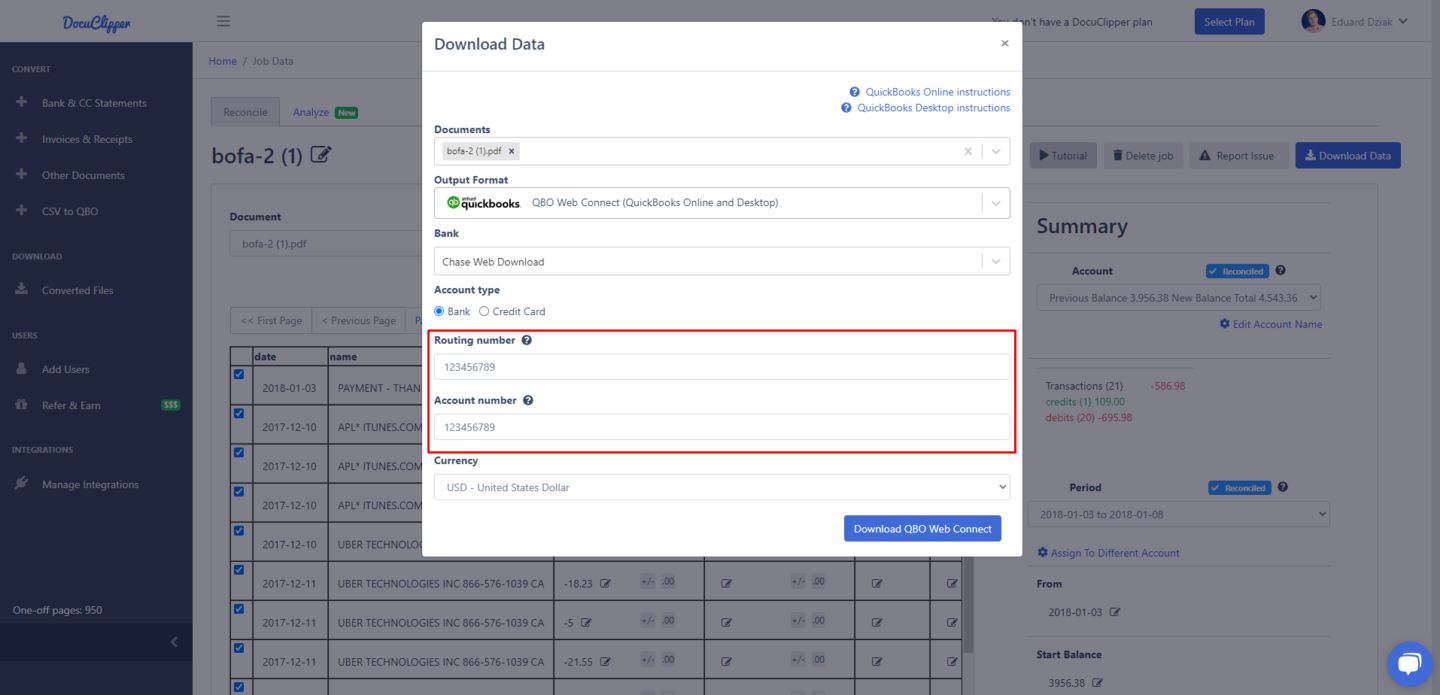
Conclusion #
The “Account Not Displayed” issue in QuickBooks can be resolved by ensuring that you’ve entered the correct Routing and Account numbers when downloading the QBO Web Connect file. By taking these steps, you should be able to successfully import your data from DocuClipper into QuickBooks. If you continue to experience difficulties, don’t hesitate to reach out to our support team for further assistance.




