Users may encounter an issue where DocuClipper exports data as a .zip file instead of a QBO, Excel, or CSV file. This typically happens when DocuClipper detects multiple accounts within the bank statement.
Solution: #
When DocuClipper detects multiple accounts, it downloads a zip file containing one QBO, Excel, or CSV file for each of the accounts. If you want to get a single QBO, Excel, or CSV file instead, follow these steps:
Note: QBO has a file limitation of 350KB. If the downloaded file is bigger than the limit. DocuClipper downloads one zip file containing all QBO files separately.
“Download Separate Files” only appears when your conversion has different accounts. Multiple files uploaded with one account can be downloaded separately by removing the files from the “Documents” option on the Download window.”
Downloading Excel File:
- Click on the “Download Data” button.
- Look for the option “Download separate files for each account”.
- Uncheck this option.
- Proceed to download the data.
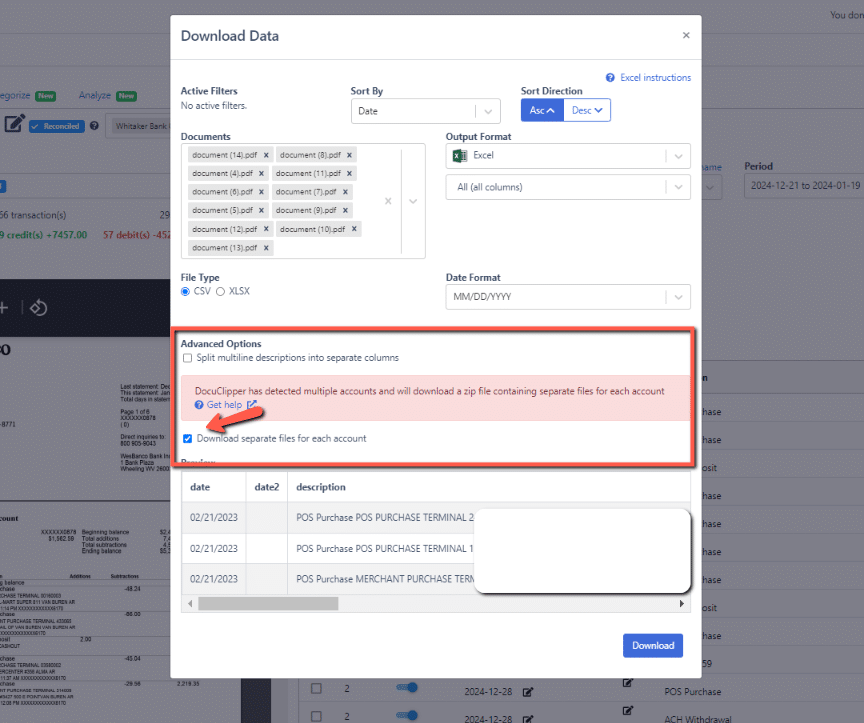
Downloading QBO File:
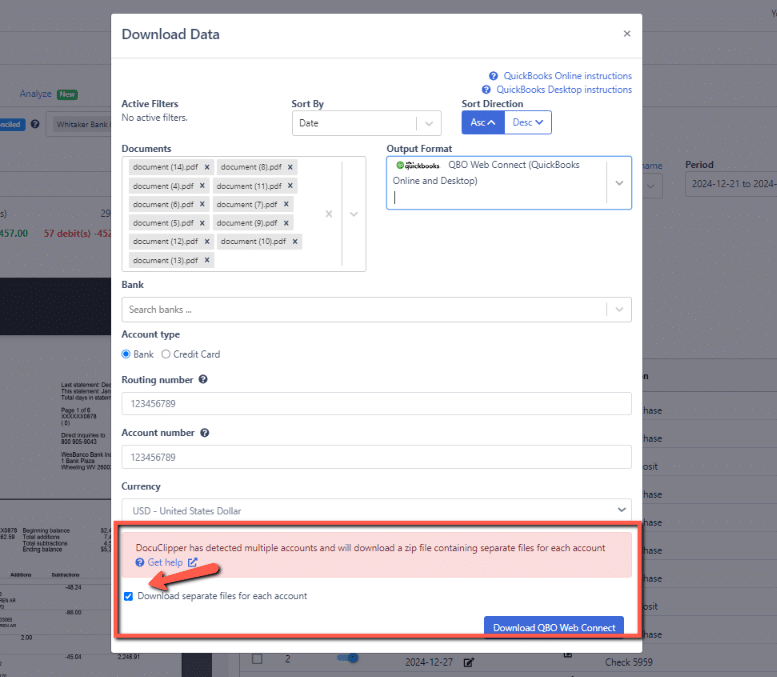
By unchecking the “Download separate files for each account” option, DocuClipper will consolidate the data from all accounts into a single QBO, Excel, or CSV file instead of creating separate files for each account.
If you continue to experience issues or have further questions, please reach out to our support team at support@docuclipper.com.
Working with zip files #
Windows Instructions:
- Right-click zip file
- Select “Extract All…”
- Choose destination folder
- Click “Extract”
Alternative Windows methods:
- Double-click zip to open, drag files out
- Use 7-Zip: right-click > 7-Zip > Extract Here/Extract to…
Mac Instructions:
- Double-click zip file
- Files auto-extract to same folder
- Find extracted files in folder named like original zip




