PDF to QBO Converter
Transform Financial Documents into QuickBooks Online Entries
Stop spending hours manually entering bank statements, invoices, and receipts. DocuClipper extracts the data and posts transactions directly to QuickBooks Online with 99.6% accuracy.
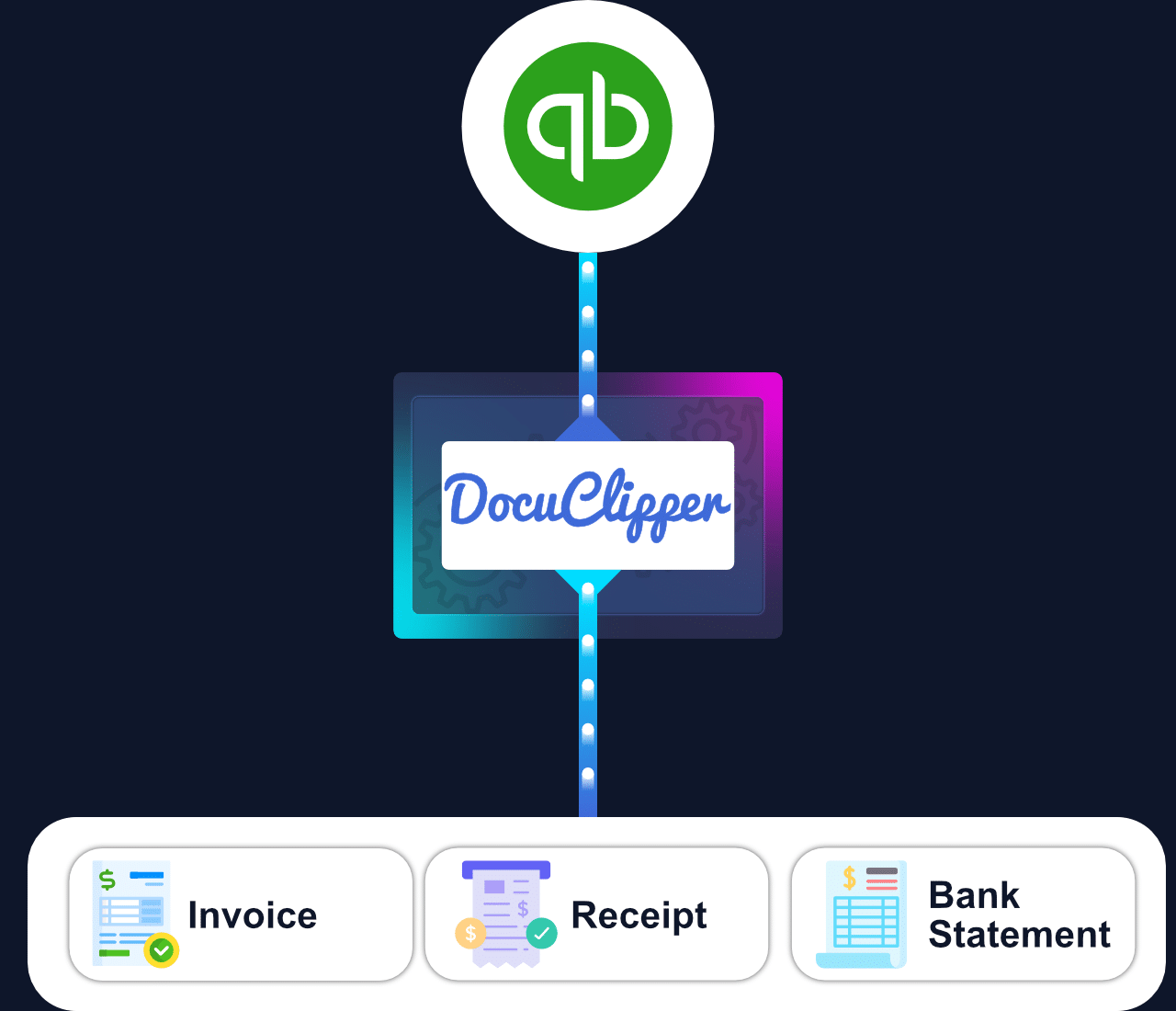
Trusted by 10,000+ Businesses Around the World





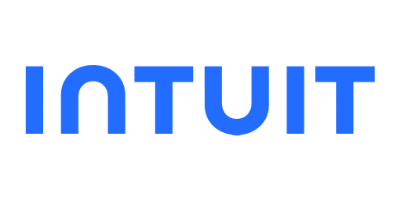
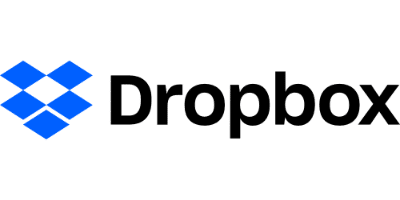






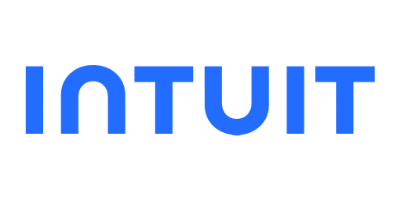
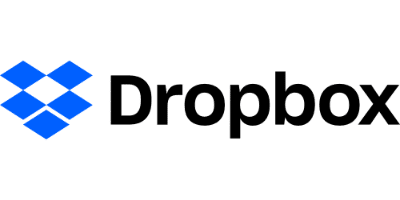

Convert PDFs to QBO in 3 Simple Steps
Import Your PDF Documents
DocuClipper offers a wide range of options for importing your documents for data extraction:
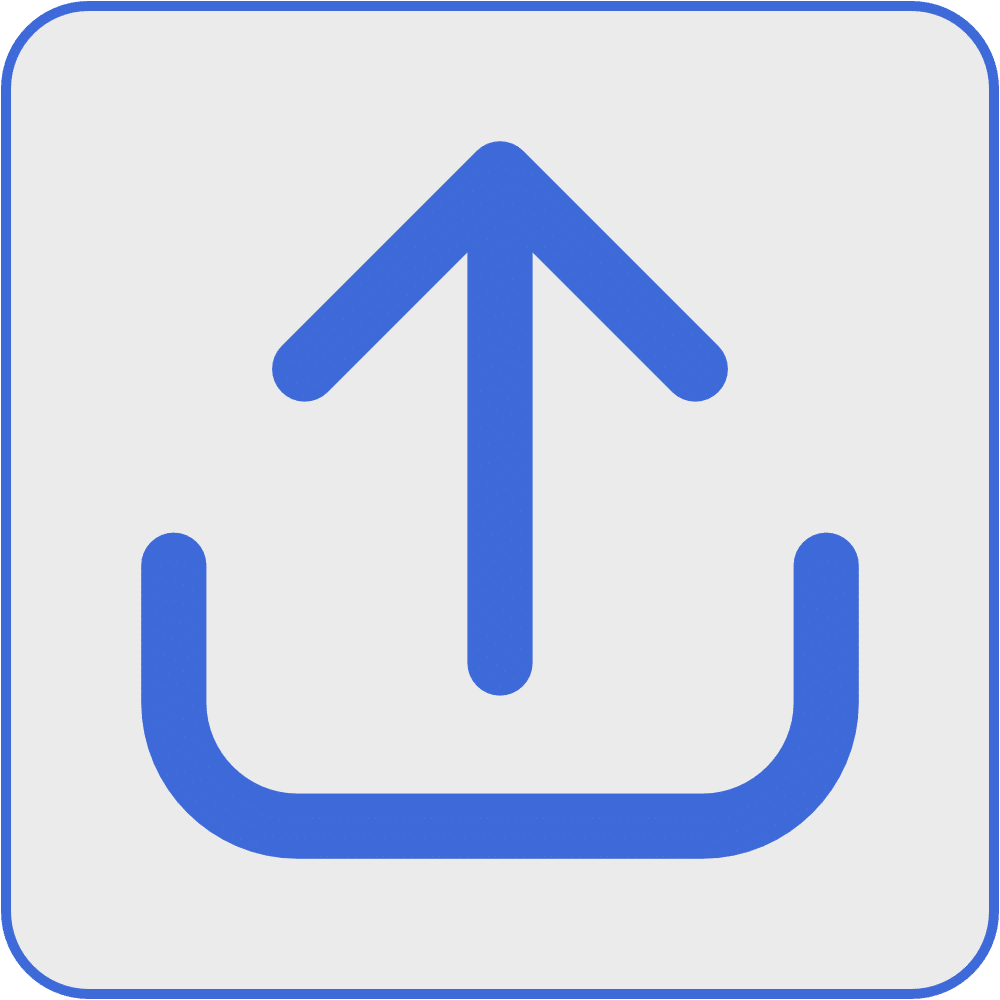
Drag and Drop PDFs
Upload the PDF documents via DocuClipper interface.
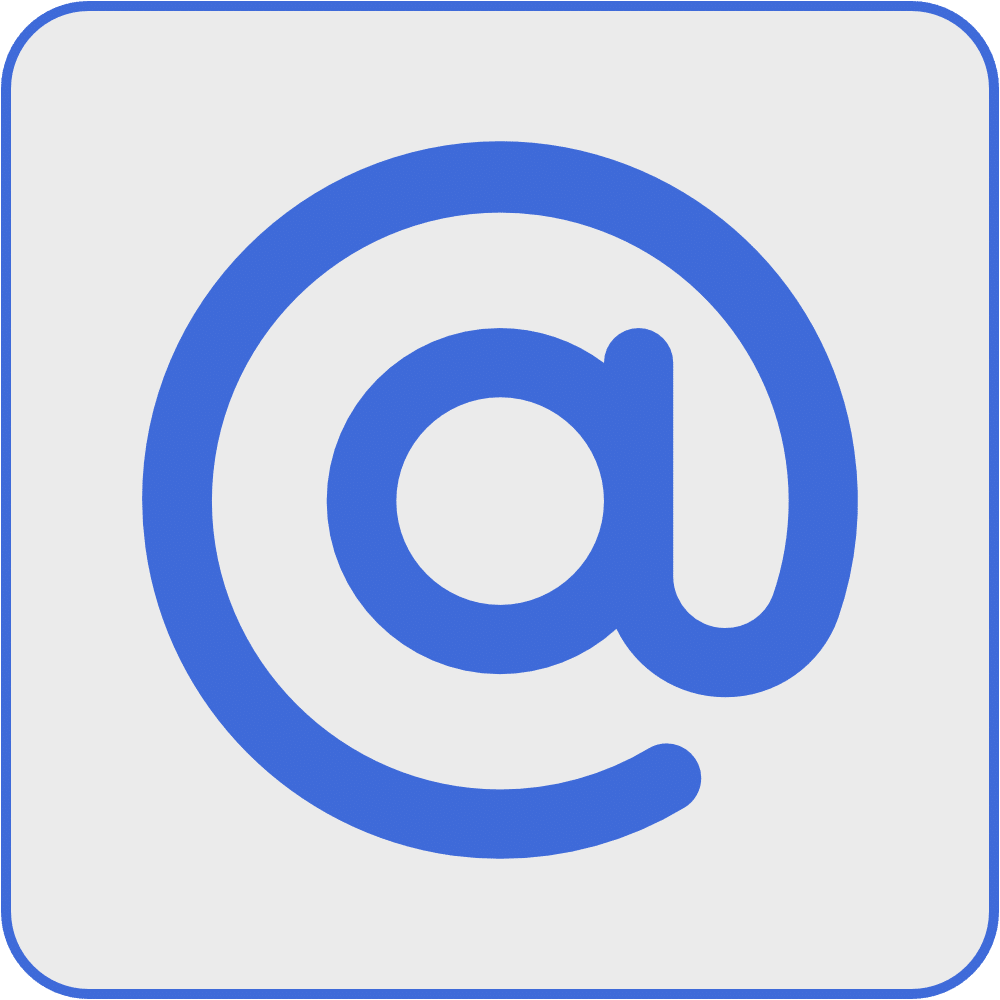
Forward PDF Documents via Email
Forward your PDF documents to DocuClipper's inbox to begin data extraction.
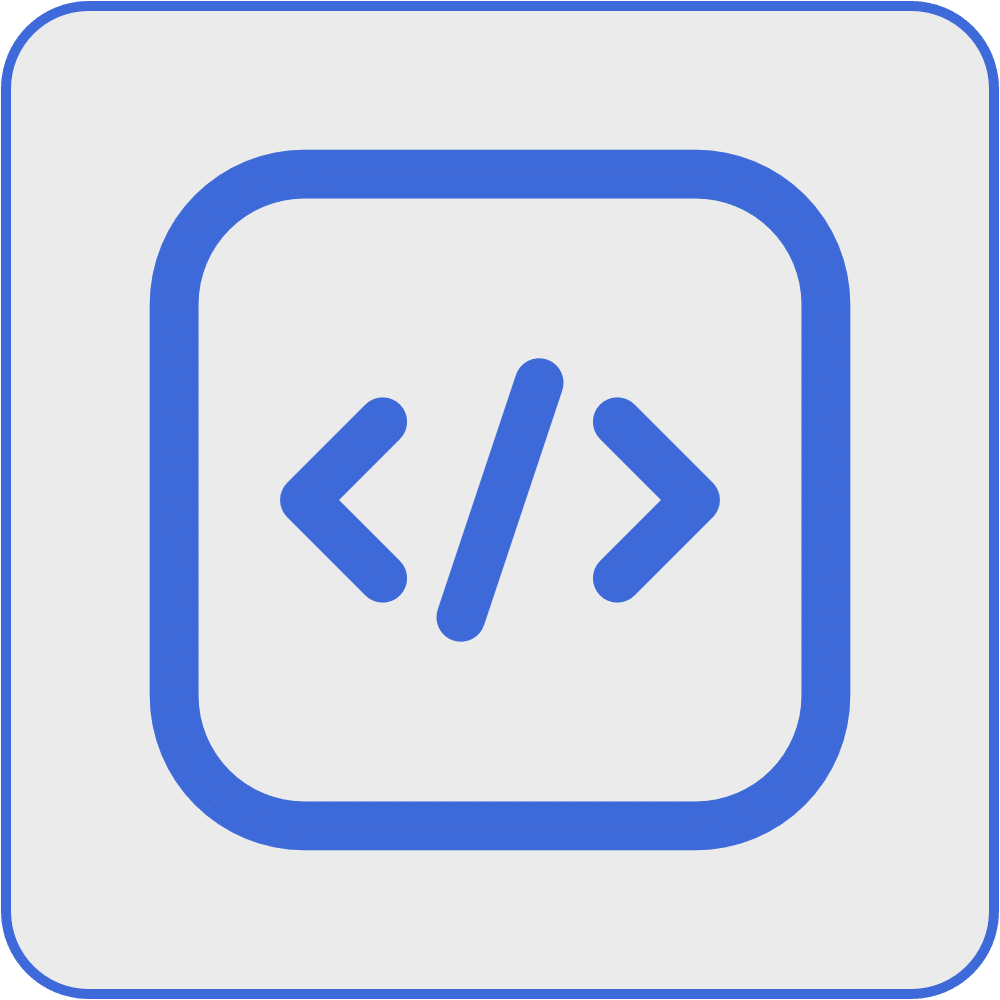
Automate via API
Import your PDF documents via API for automated solution.
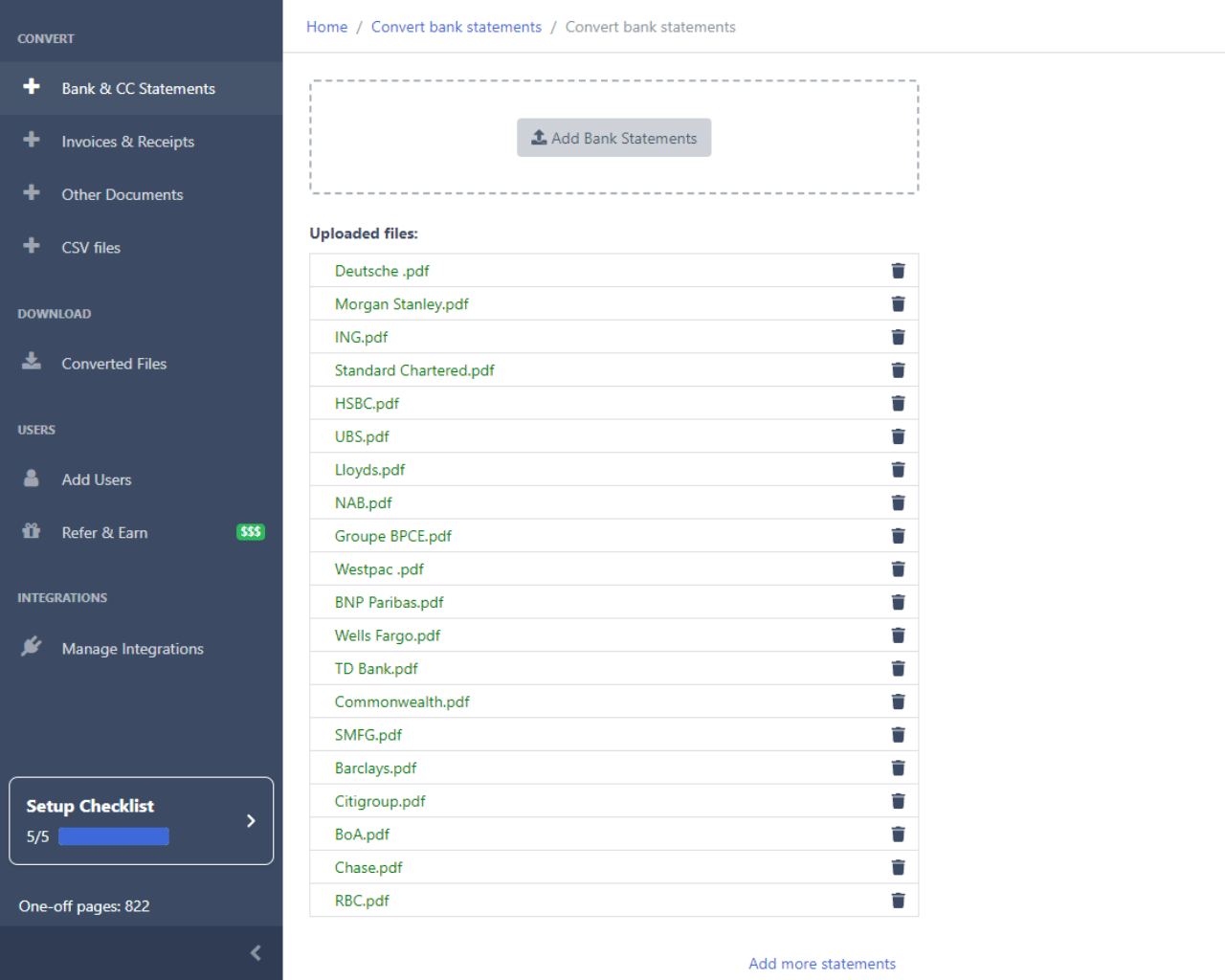
Conversions Are 100% Automatic
No need to create time-consuming parsing templates for your PDF documents. DocuClipper PDF to QBO converter accurately extracts data from your bank, credit, invoices, receipts, and tax forms in seconds!
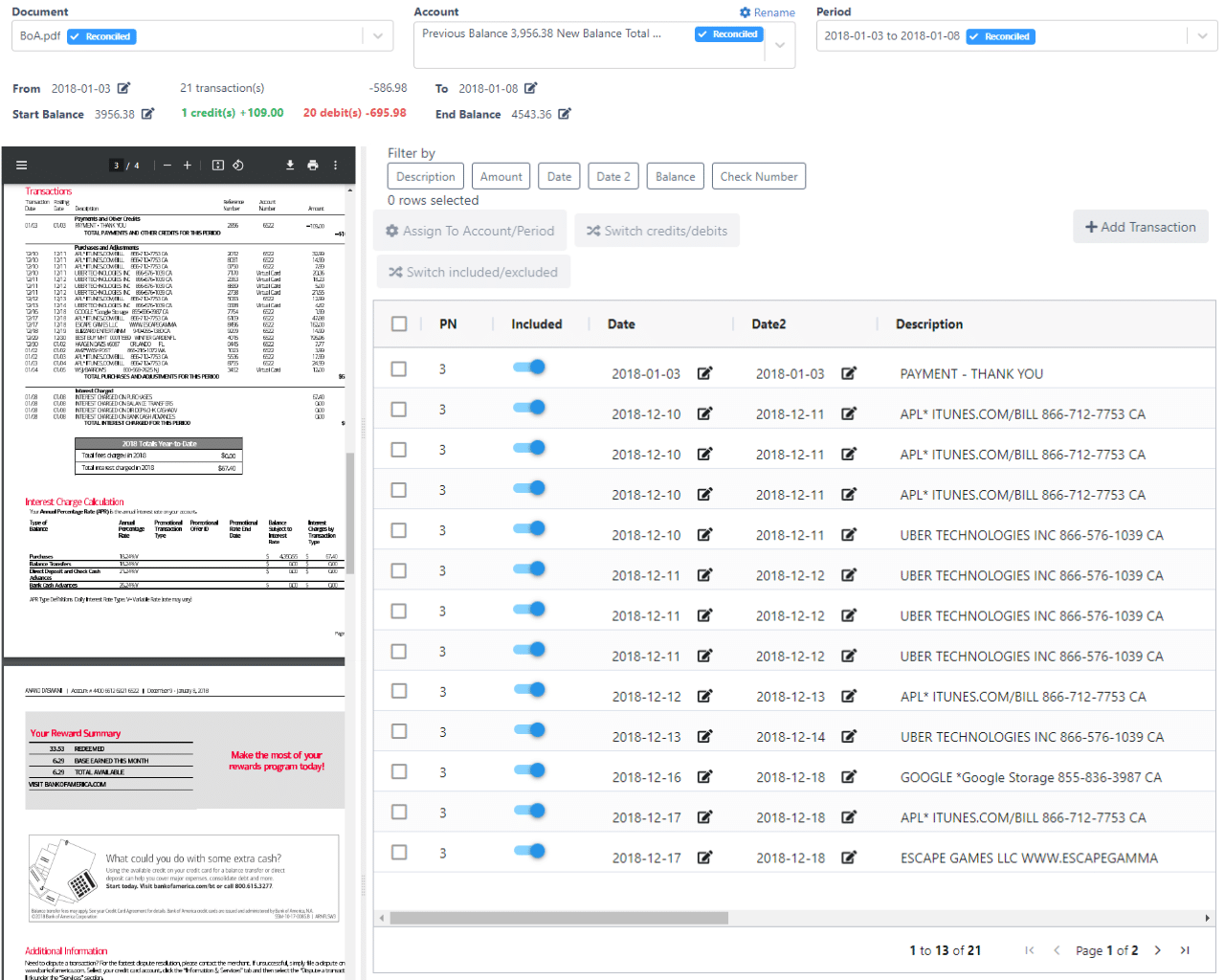
Automatically Import or Export
With DocuClipper you have two easy options to import your extracted data into QuickBooks account:
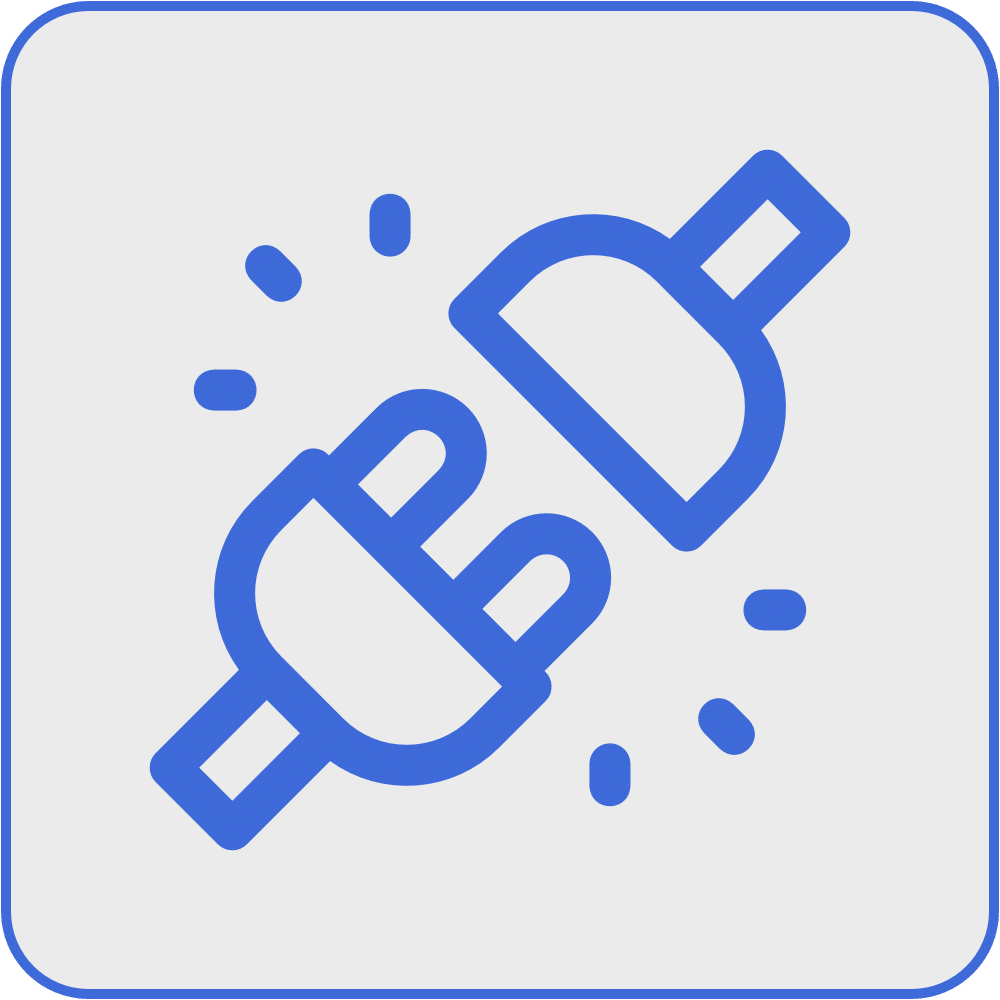
Connect DocuClipper with QuickBooks
Connect QuickBooks account with DocuClipper and automatically import the extracted data into your account.
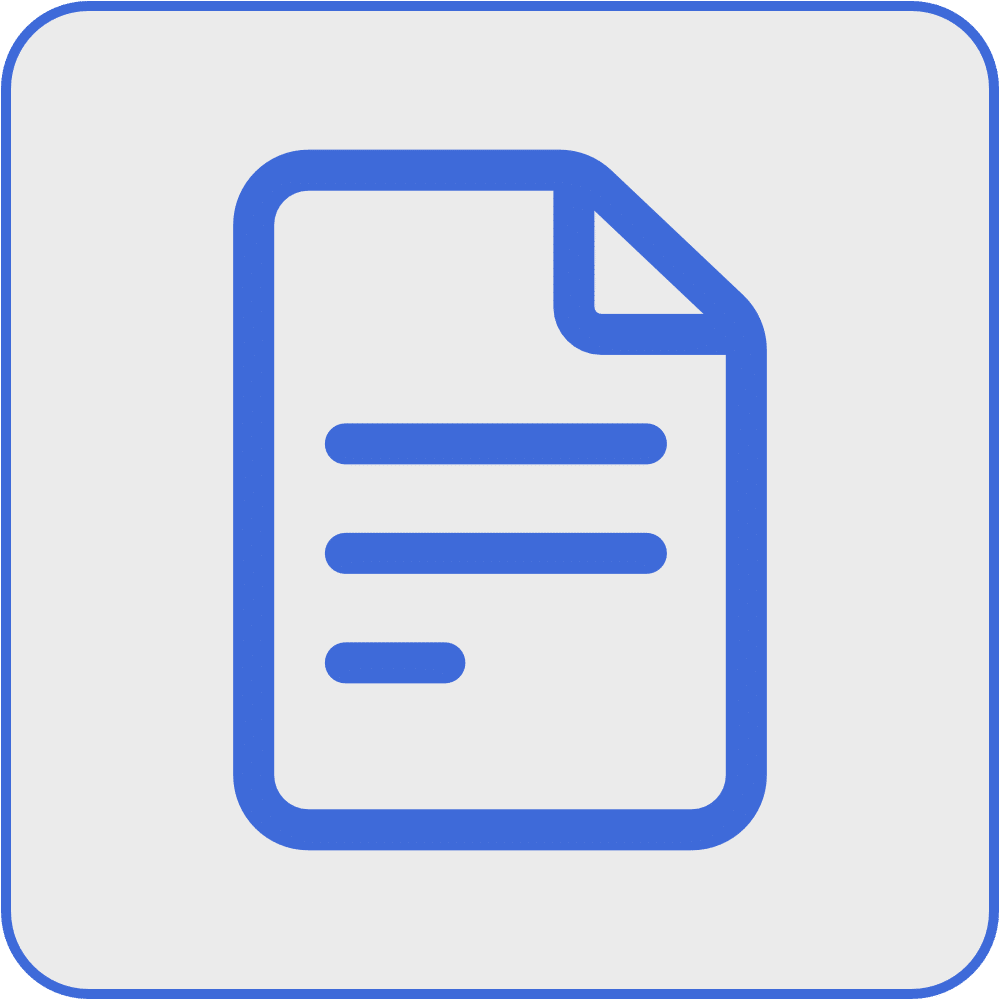
Export Into QBO File
Export your data into QBO file and simply upload it into the QuickBooks account.
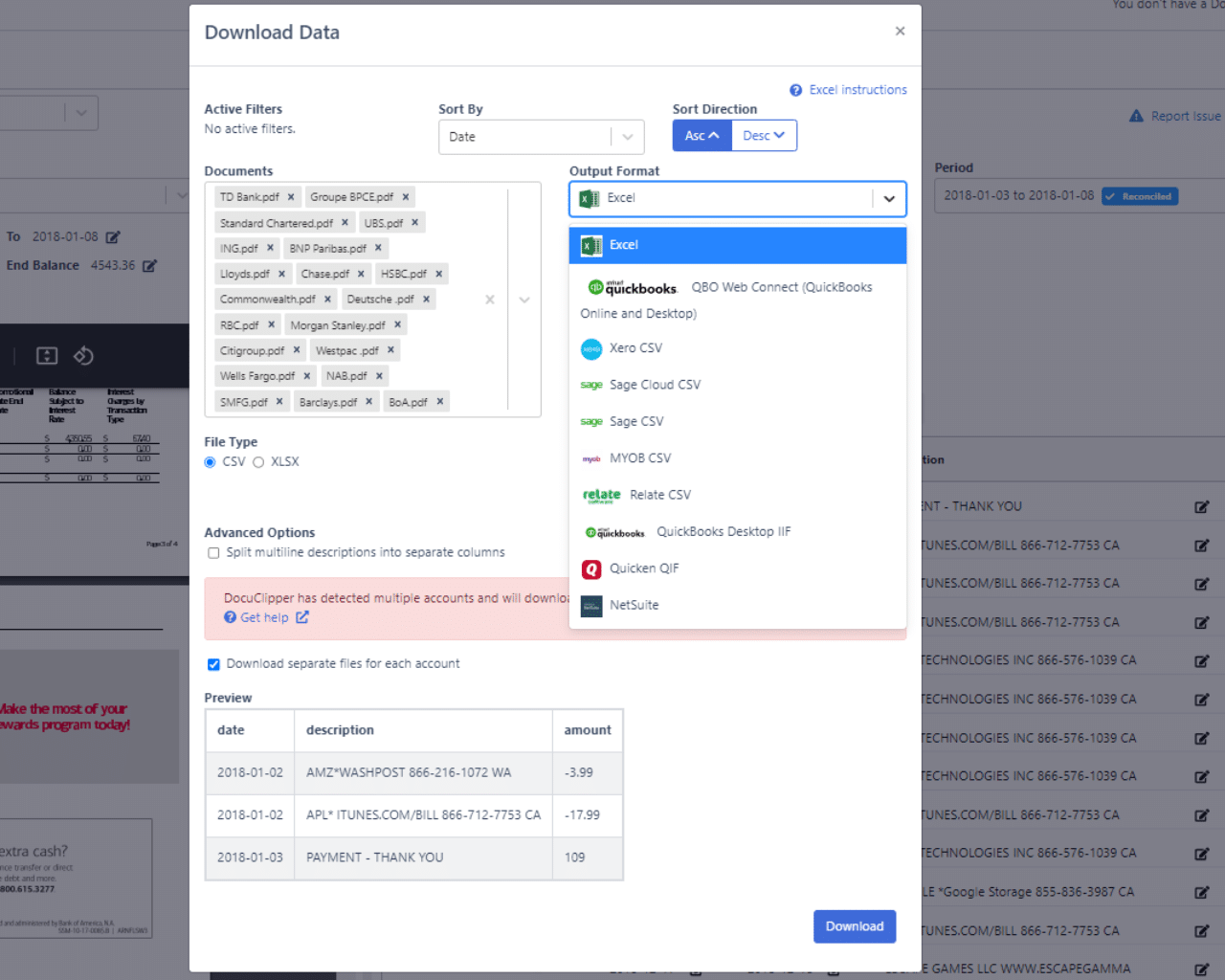
Extract Data From Your Financial Documents to QuickBooks in Seconds
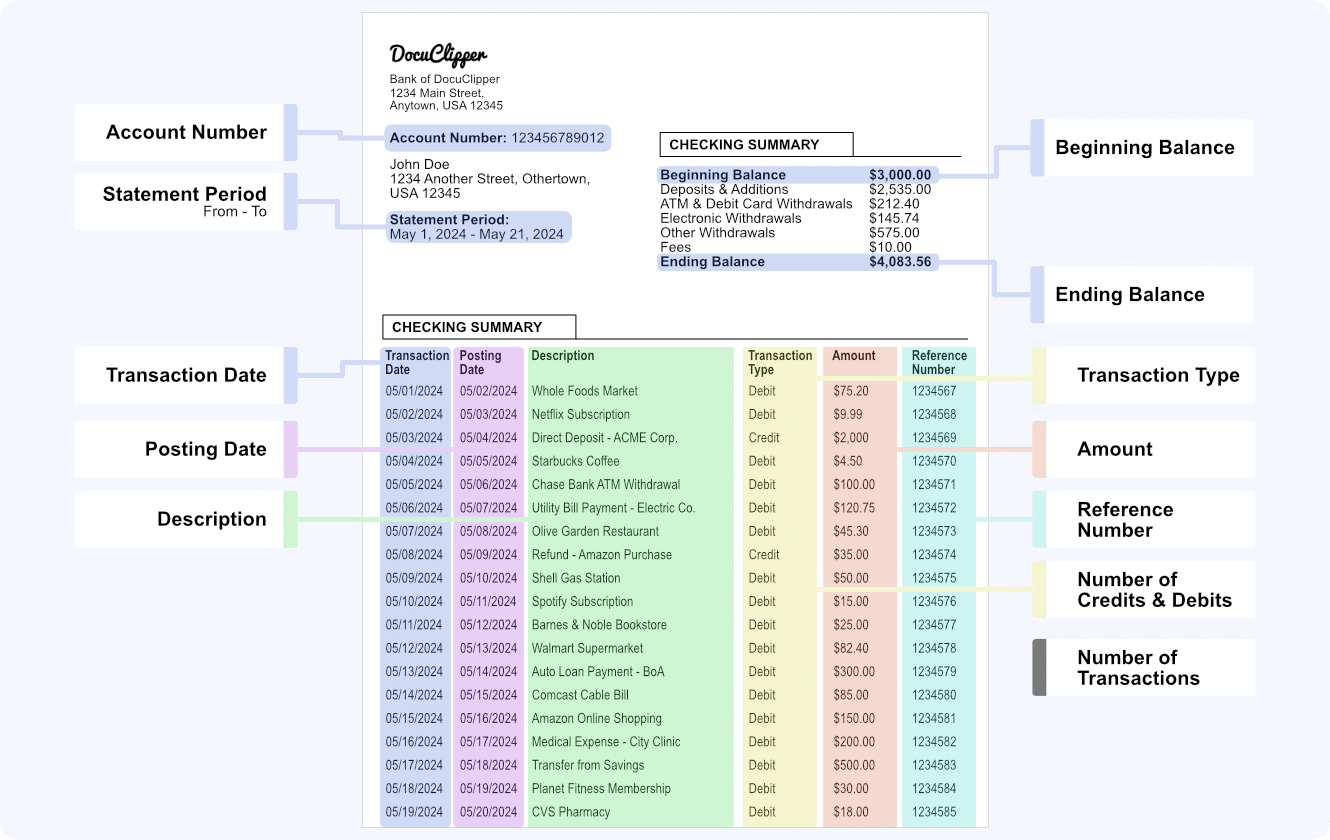
Automatically Convert Any PDF Bank Statement to Excel, CSV, QBO
Our bank statement converter has the highest accuracy, supports all bank statements and integrates seamlessly with any ERP or accounting software.
- Automatic Conversion for Any PDF Bank Statements Drag and drop your bank or credit card statements into DocuClipper, and it automatically converts them into Excel, CSV, or QBO formats in seconds.
- Supports Both Scanned and Digital PDF Versions You can upload both scanned and digitally generated PDF bank statements to DocuClipper, and it will accurately extract the data from either type.
- Import to Excel and Your Accounting Software Connect DocuClipper with your preferred accounting software, such as QuickBooks, Xero, and Sage, to directly import the converted bank statements.
- Automatic Reconciliation Ensures Accuracy DocuClipper automatically reconciles your bank statements by comparing the transaction totals with the summary information to ensure accurate data extraction.
- Automatic Multiple Account Detection Upload a bank statement with multiple accounts, and DocuClipper will automatically detect and separate the transactions for each account.
Effortlessly Extract Data from Invoices, Receipts, and Bills
DocuClipper’s Invoice OCR and Receipt OCR technology technology extracts data from PDFs instantly, saving you time and eliminating manual entry. Focus on decisions, not data entry.
- Automatic Conversion for Any PDF Invoices & Receipts Simply drag and drop your PDF invoices or receipts, and DocuClipper quickly converts them into editable formats like Excel or CSV.
- Supports Both Scanned and Digital PDF Versions Whether scanned or digitally generated, DocuClipper extracts accurate data from any type of invoice or receipt.
- Import to Excel and Your Accounting Software Sync seamlessly with QuickBooks or export to CSV for easy data handling in other software.
- Unlimited Line Item Extraction Extract detailed data from all line items, with no extra charges or limits on entries.
- Invoice & Receipt Rules Automation Set up rules to categorize and allocate invoice data effortlessly, streamlining accounting workflows.
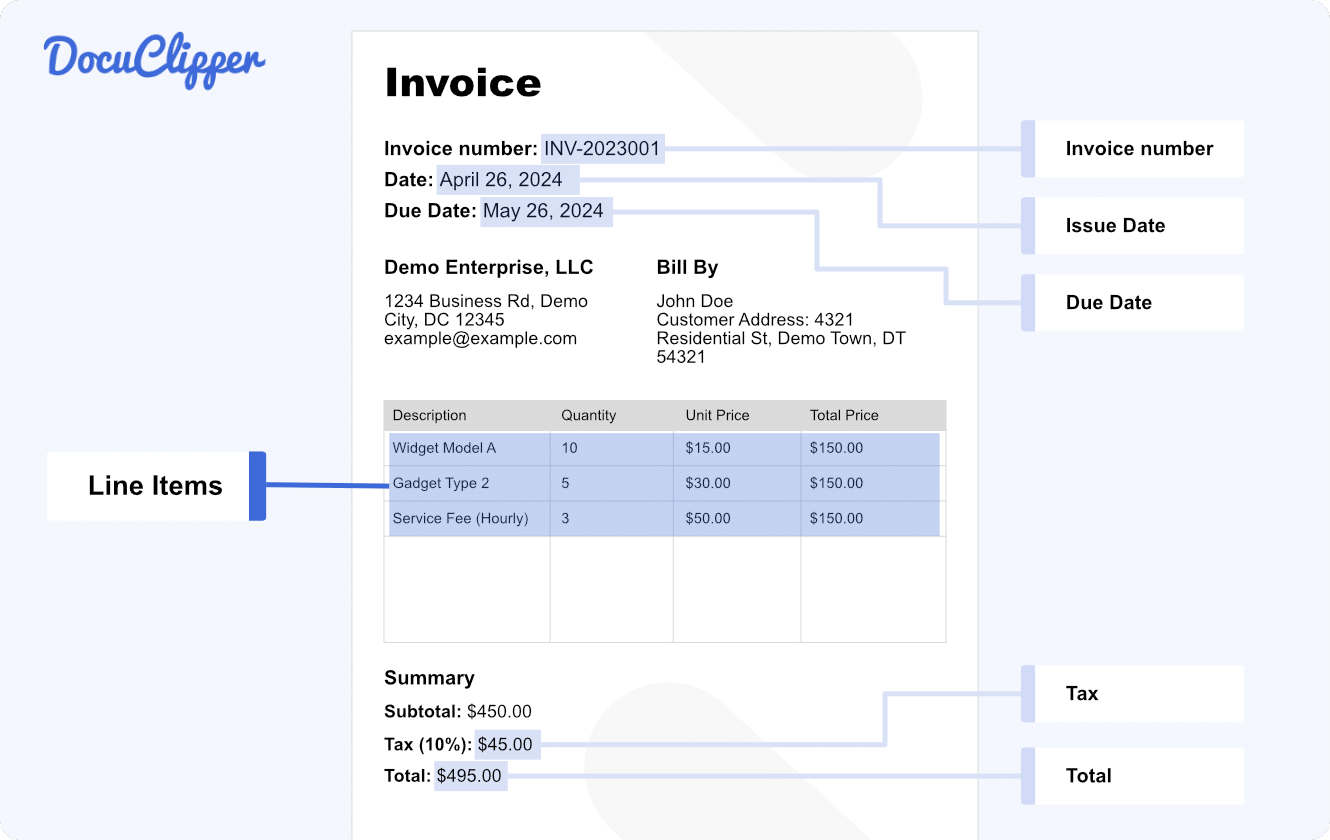
What Makes DocuClipper's OCR Software the Leader in Data Extraction
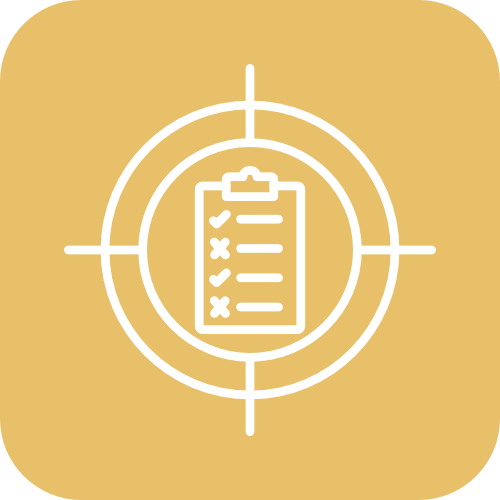
Highest Accuracy
Convert financial documents with 99% precision.
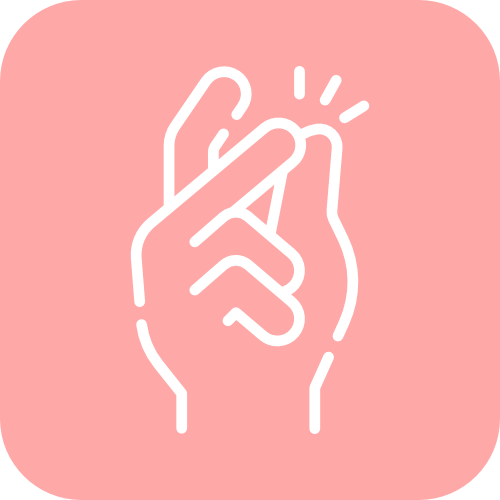
Instant Conversions
Convert all your financial documents in seconds for faster workflow.

Fully Automatic
Drag-and-drop for fully automated, easy-to-use document conversions.

Expert Support
Benefit from excellent customer service that ensures seamless operation.
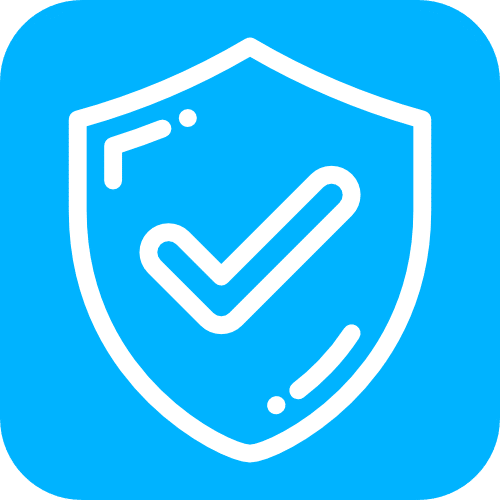
Secure
Top-rated for secure data handling and privacy protection.
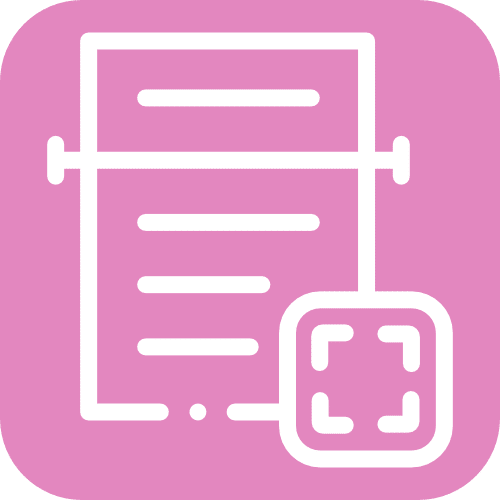
Specialized OCR
Designed specifically for financial documents, offering superior accuracy over generic OCR tools.
See Why Finance Professionals Love DocuClipper
Eliminate manual data entry with the best PDF to QBO converter for business

Try it for Free
Get a 14-day free trial and convert PDF to QuickBooks now!
FAQs about PDF to QBO Converter
What makes DocuClipper the best PDF to QBO converter
DocuClipper is the best PDF to QBO converter because of its unmatched accuracy, support for all PDF types, and seamless integration with QuickBooks. It automatically converts bank statements, invoices, receipts, and tax forms into QBO format in seconds, eliminating manual data entry. With affordable pricing, a 14-day free trial, and support for both scanned and digital PDFs, DocuClipper offers the most reliable and user-friendly solution.
What is the best program to convert PDF to QBO?
DocuClipper is the best program to convert PDF to QBO. It offers highly accurate conversions for all types of PDF documents, including bank statements, invoices, receipts, and tax forms. With seamless QuickBooks integration, automatic data extraction, and support for both scanned and digital PDFs, DocuClipper provides a fast, reliable, and user-friendly solution.
How do I convert a PDF to QuickBooks?
To convert a PDF to QuickBooks, use DocuClipper. Simply import your PDF document into DocuClipper, and it will automatically extract and convert the data into QBO format. You can then directly import the QBO file into your QuickBooks account, or connect DocuClipper to QuickBooks for automatic data import.
How do you convert a PDF to QBO?
To convert a PDF to QBO, use DocuClipper. First, upload your PDF document to DocuClipper. The software will automatically extract the data and convert it into a QBO file. Finally, you can import the QBO file into QuickBooks, or connect DocuClipper directly to QuickBooks for seamless data integration.
How to convert PDF to CSV for QuickBooks Online?
To convert a PDF to CSV for QuickBooks Online, use DocuClipper. Upload your PDF document to DocuClipper, which will automatically extract the data and convert it into a CSV file. You can then import the CSV file into QuickBooks Online for easy data management and reconciliation.